Automated backup ensures you don’t lose important data from an unexpected event. Without a backup software, data that is accidentally deleted, corrupted or lost through ransomware could be gone forever. Automated backup is the safest and most efficient way to protect your data.
There are many excellent choices for backing up your data, as we’ve listed in our best cloud backup services. Other options include backing it up locally on servers or network-attached storage (NAS). Whatever your backup methodology, setting up automatic backups will ensure your data won’t get lost due to unexpected events.
-
02/28/2024 Facts checked
Article rewritten with up-to-date instructions and information.
Introduction to Automated Backup
Automated backup is a type of backup service that lets users make copies of their data with little to no hands-on requirements. Online backup services store data from one or more devices on a remote server. Another popular option is to use a network-attached storage device, which keeps your data on a local device.
Once initially set up, automated backups work in the background, typically during off-hours or periods of low activity. The other option is to back up your data manually. This can be a cumbersome process with complex procedures, which we will discuss in the sections below.
How Automated Backup Systems Work in a Backup and Recovery Strategy
Automated backup systems work by taking your designated data sets and transferring a copy to another location, typically on a secure remote server. Setting up a schedule — which is usually included with cloud backup providers — ensures that your data is routinely copied and protected.
This is how the backup process works when you use products like Backblaze. After determining what data you want to back up, Backblaze transfers a copy to its servers. The copied data remains there until the next backup and is available to download, especially during a recovery or restoration.
Types of Automated Backups: Full, Incremental & Differential
Automated backup happens in three ways: full, incremental or differential backup. Knowing the difference between the three will help you decide on the best approach for your data. We go into greater depth in our full vs incremental vs differential backup article. However, here’s a quick overview of each workflow:
- Full backup: A full backup is the most common type, and it’s also the most thorough. This method will back up all of your data onto a storage device, usually in one version. The next time a backup runs, it will copy all of the data again, whether there were changes or not.
- Incremental backup: Incremental backups will capture the changes made to files since the previous backup. An incremental backup is an automated backup workflow that happens after the initial full backup.
- Differential backup: A differential backup works similarly to an incremental one. The main difference is that it will back up any changes or new data created since the previous full backup.
Benefits of Using Automatic Backup
Using an automatic backup process has several benefits, including time management, efficiency and reliability. The most significant benefit is peace of mind that your data will be available if the unexpected happens.
- Scheduling: Creating a schedule is the most efficient way to ensure your data is regularly backed up and available. Scheduling also simplifies the process, especially for more complex backup configurations.
- Data protection: Automatic backups protect your data, help prevent data loss and increase security. With your data backed up, you can recover quickly from data loss.
- Hands-off: Human error is the leading cause of data loss, which can happen with manual backups. Automatic backups significantly reduce human error.
- Restoration: In the event of data loss, file corruption or ransomware, having a backup lets you instantly restore your files up to the most recent backup. Having disaster recovery helps limit downtime and the repercussions of unrecoverable data.
Automatic vs Manual Backup
A manual backup is the complete opposite of an automatic backup. Instead of having a backup run on a set schedule, a manual backup happens only when you initiate it. This method of data protection requires you to remember to back up your data. As mentioned above, human error is one of the main causes of data loss. An automatic backup prevents losses due to human error.
Automated Backup Software
Automatic backup software helps increase data protection and security. It’s also scalable, and for more complex backup processes, you can use an API to connect and configure automated backups.
There’s no shortage of options for automated backup software, making it challenging to choose the right one. Here are a few that we like:
- IDrive — We consider IDrive to be the best overall Backup as a Service (BaaS) with excellent features, including cloud storage capabilities, a good desktop app and robust scheduling options. Read our IDrive review for more details.
- Backblaze — Backblaze is a great choice for those who need an affordable, simple option. We explore the service in our Backblaze review.
- CrashPlan — CrashPlan has excellent versioning controls and offers unlimited file versioning, giving you flexibility over your data. For more, check out our CrashPlan review.
- Carbonite — Carbonite is an easy-to-use online backup service that has you backing up your data in a few clicks. We have more details, including its pricing, in our Carbonite review.
How To Set Up Automatic Backup Software
IDrive’s desktop app makes it easy to set up automated backups in a few short steps.
- Open the IDrive App
Open the IDrive desktop app. If you need an account, IDrive offers a free 10GB plan. The first page of the app is the backup. IDrive will select a few default folders.
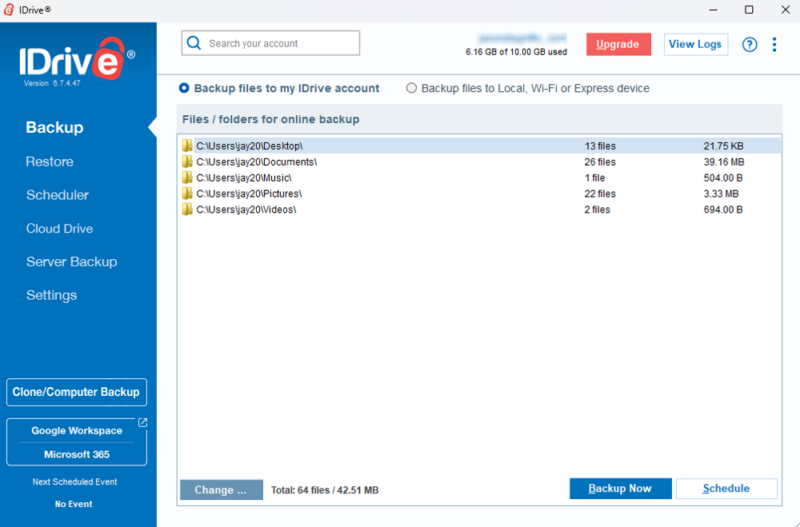
- Choose the Data
You can select the folders and individual files you want to back up by clicking the “change” button. Once you’ve decided what data you want to back up, click the “OK” button.
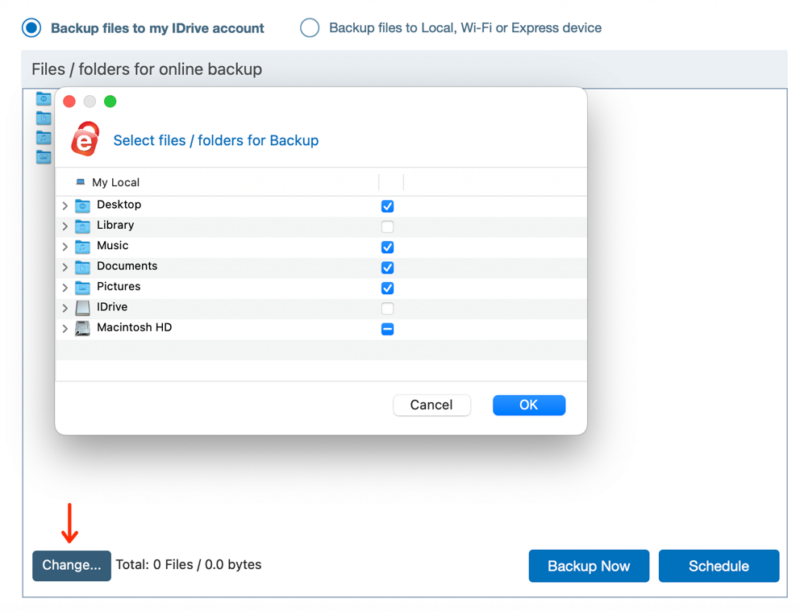
- Back Up Your Data
When you are ready to back up your data, click the “back up now” button. This will begin the process of copying your data to your IDrive account. It could take some time, depending on the size.
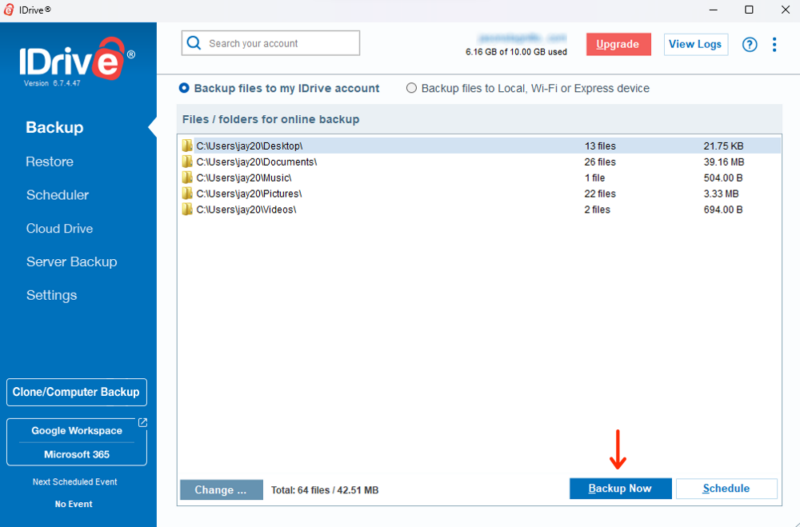
- Schedule Backups
Click on the “scheduler” tab to create automated data backups. You can determine the date, specific time and frequency. You can also enable desktop notifications.
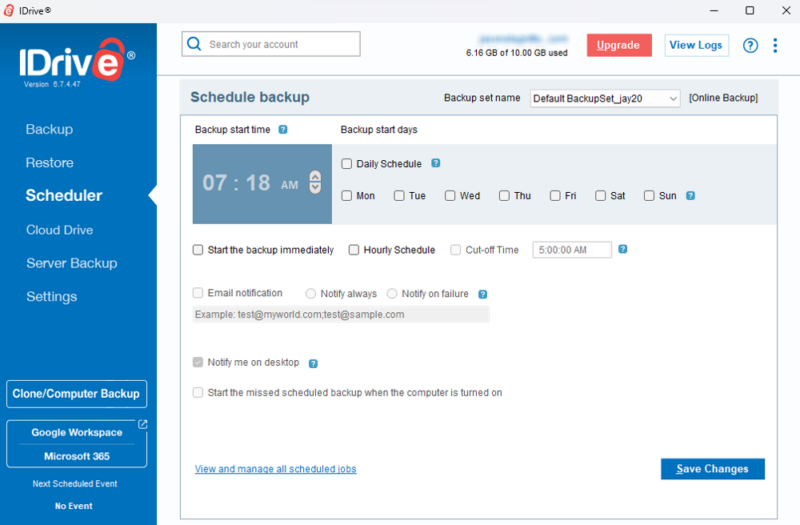
How To Restore Data From an Automated Backup
Restoring your data from your IDrive account happens in a few easy steps.
- Click the “Restore” Tab
If you need to restore your data, click the “restore” tab in the desktop app.
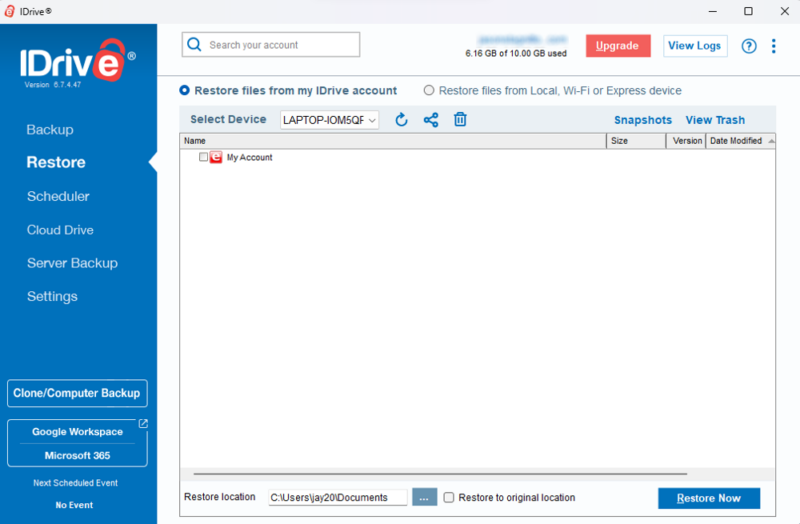
- Choose the Data
You can choose what data you want to restore. If you have multiple backups from other devices, select one from the dropdown menu. You can also change the location that will receive the restored data.

- Restore Your Data
When you are ready, click on the “restore now” button. IDrive will transfer the data to your chosen location.
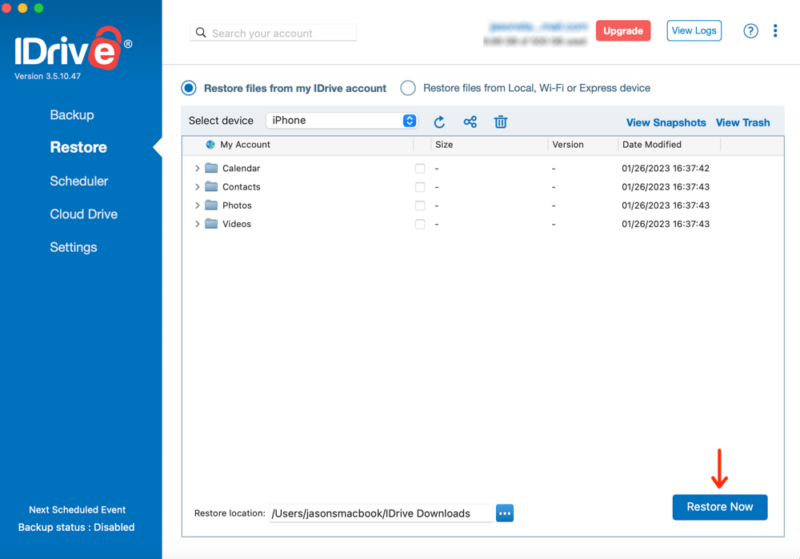
Final Thoughts
Automatic backup is the best way to back up your data while also ensuring that it remains protected and available for restoration and recovery. It helps prevent data loss caused by human error, which mainly occurs when using manual backups. Automated backup services like IDrive are an excellent way to reduce the risks and prevent potential data loss.
Do you use automatic backup software? If so, what’s been your experience? Is there a specific cloud backup software you prefer? Let us know in the comments section below. Thanks for reading our article.
FAQ: What Is Automated Backup?
-
An automated backup is the process of backing up your data to a secure location, which typically involves using automatic backups that don’t require human interaction.
-
Automatic backup software includes scheduling features that let you determine the day, time and recurring frequency of an automated backup.
-
An automatic backup takes place without the need for you to interact with the software. It happens at regular intervals, keeping your data protected and updated. A manual backup relies on human activity to start and maintain backups.
The post What Is Automated Backup: How It Works & Why Use It in 2024 appeared first on Cloudwards.



