Problems are common if you work with computers. Some can be fixed quickly, while others can be catastrophic, leading to the loss of a computer’s hard drive and the files stored on it. Luckily, some of the best disk cloning software and various cloud backup solutions are designed to help you store and retrieve files when disaster strikes.
Though many users generally care about photos, images, videos and documents, the stakes can be much higher for advanced users like business owners, developers or system administrators. In those cases, you will need a solution that clones the disk and backs up system files or your entire operating system so you can recover from an emergency.
In this roundup, we’ll examine the best disk cloning software that makes byte-by-byte copies of entire systems. We’ll split the article into the best cloud tools for disk cloning and offline imaging tools to clone your disk image.
-
06/27/2024 Facts checked
We have completed a full rewrite of our best disk cloning software guide and now use an easier-to-read format.
-
1
- :
- :
- :
- :
- :
- :
- :
-
2
- :
- :
- :
- :
- :
- :
- :
-
3
- :
- :
- :
- :
- :
- :
- :
Best Cloud Tools for Disk Cloning
Cloud platforms are the go-to tools if you are looking for a disk cloning solution that is accessible remotely. You can access all the copies of your drives from any device with an internet connection. You can also remotely initiate a system restore on another compatible device if your primary device becomes damaged. Below are the best cloud disk cloning tools.
1. Acronis Cyber Protect Home Office: The Best Cloud Disk Cloning Software Overall
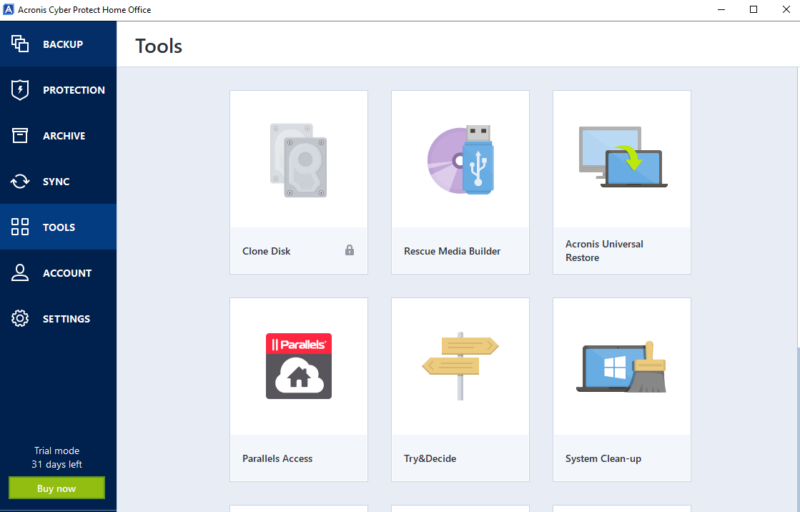
hard drives and benefit from ransomware protection.
- Pricing: From $39.99 per year
Pros:
- Ransomware protection
- One-click backup
- Pre-configured system
Cons:
- No free plan
Acronis Cyber Protect Home Office is a cloud backup solution with disk cloning features. The tool allows you to create local or cloud backups of an entire system or select individual files and folders. You can also create local backups on network storage and internal or external drives. Backups can also be stored in the cloud at Acronis data centers.
Acronis Cyber Protect Home Office is available for Windows PCs and macOS. The tool has an easy-to-navigate UI and has one-click backup and restore features. The full-system backup feature comes pre-configured, so you don’t have to be techy to generate a disk image. You can learn more in our Acronis Cyber Protect review.
Cybersecurity
Copying infected files during the backup process is a possibility. However, Acronis Cyber Protect Home Office’s ransomware detection feature protects you from malicious processes. You can recover all affected files with one click.
- For 3 computers
No-limit hard drive backup
No cloud storage
- For 3 computers
No-limit hard drive backup - 50GB
- For 3 computers
No-limit hard drive backup - 1TB
More plans
- No-limit hard drive backup
- 50GB
- No-limit hard drive backup
- 50GB
- No-limit hard drive backup
- 50GB
- No-limit hard drive backup
- 250GB
- No-limit hard drive backup
- 250GB
- No-limit hard drive backup
- 250GB
2. IDrive: Ideal for Incremental Backups
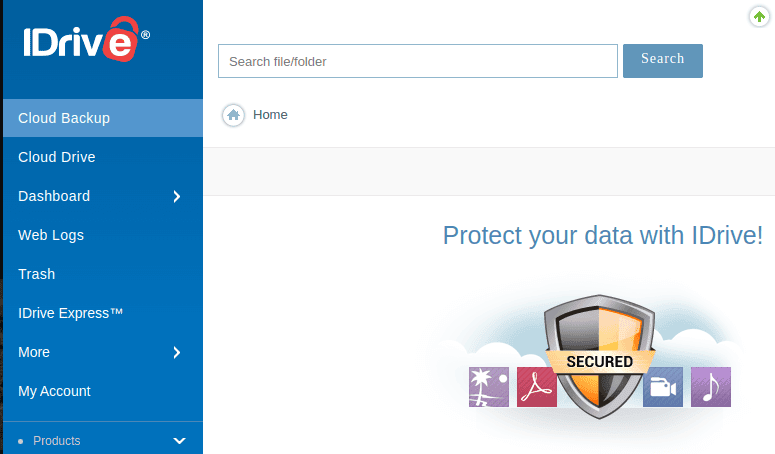
- Pricing: Starting from $2.95 per year
Pros
- Flexible cloning features
- Cross-platform compatibility
- Incremental backups
Cons
- Only 10GB storage on the free plan
IDrive is a cloud backup service that allows users to clone entire systems or a specific hard drive. You can store copies on an external hard drive, in the cloud or on network-attached storage (NAS) or networked computers. IDrive offers cross-platform compatibility across Windows, macOS and Linux devices.
All files on IDrive are protected by AES 256-bit encryption, and the historical view of IDrive’s data allows you to recover points in time. IDrive’s free plan offers 10GB of storage. To learn more, check out our full IDrive review.
Incremental Backups
IDrive allows users to schedule automatic backups. For instance, you can schedule a daily system backup. IDrive will not copy the entire system but rather only look for the blocks on the source disk that have changed within the previous 24 hours. This approach speeds up the backup process and doesn’t involve many resources.
- No credit card required.
- 10GB
- One user.
- 100GB
- One user, multiple computers. Plans starting from 5TB up to 100TB. Big discount for first-time signup.
- 5TB
More plans
- 5 computers, 5 users. Starting at 5TB up to 500TB. Big discount for first-time signup.
- 5TB
- Monthly Plan storage starts at 1.25TB up to 50TB
Unlimited users, multiple computers and servers. NAS devices. 250GB storage. Starting at 250GB up to 50TB. Large discount for first-time signup. - 250GB
3. CloudBerry Backup: Best for Flexible Cloud Storage
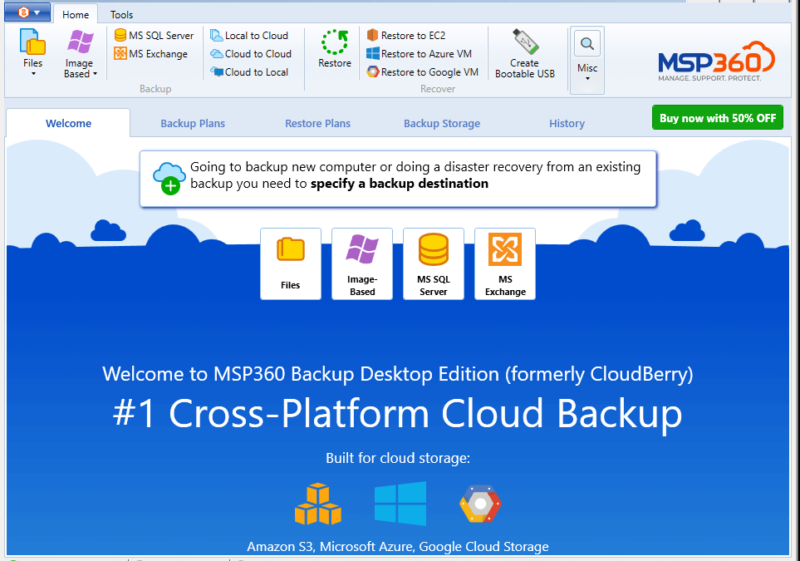
- Pricing: $29.99 (one-year plan)
Pros:
- Allows you to choose cloud storage
- Extensive documentation
- Tons of features
Cons:
- No incremental backup
- Cloud storage is charged separately
CloudBerry Backup employs a different approach to data backup. Instead of storing copies on its servers, CloudBerry allows you to store cloned images on platforms like Amazon S3 or Microsoft Azure. CloudBerry is a paid tool that offers different licenses based on needs.
The platform has a desktop application available for Mac, Linux and Windows. CloudBerry Backup uses secure TLS encryption for all data in transit. The platform also has a knowledgebase where you can browse articles and guides on creating an image backup. For more information, check out our full CloudBerry Backup review.
Flexibility
CloudBerry allows you to work with your favorite cloud storage service after creating image copies of your system or drive. Thus, you can select a secure cloud storage service from more than 20 vendors to suit your needs. This level of flexibility should make CloudBerry appeal to many.
- 200GB
- 5TB
- $6 annual maintenance fee
- 5TB
More plans
- $6 annual maintenance fee
- Unlimited GB
- 1TB
- $16 annual maintenance fee
- 5TB
- 1TB
- Unlimited GB
- $30 annual maintenance fee
- Unlimited GB
- 2 sockets included ($89.99 per socket)
- Unlimited GB
Best Offline Imaging Tools to Clone Your Disk Image
There may be times when you want to clone a hard drive and transfer the data to another target disk. For instance, you may have an HDD hard drive, but you want to switch to SSD. An offline disk imaging tool will clone the HDD and help move it to the much faster SSD destination disk or store copies on a USB drive. Below are some of the best imaging tools.
1. EaseUS ToDo Backup Home: The Best Disk Imaging Software With a Free Plan
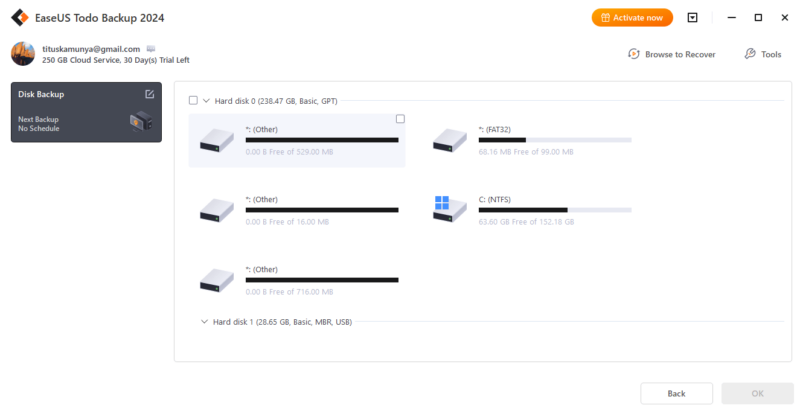
- Pricing: Starting from $39.95 per year
Pros:
- Has a free plan
- Offers file backup & image cloning
- Connects with cloud services
Cons:
- The free version doesn’t support partition cloning
EaseUS ToDo Backup Home is a tool for creating copies of your files, folders and systems. It combines backup and recovery features to ensure minimal interruptions when disaster strikes. You can easily create disk partitions and, thanks to the smooth disk cloning process, schedule system clones as data levels increase on your computer.
EaseUS ToDo Backup Home focuses on local storage that allows you to clone an internal drive to another internal or external destination drive. However, you can also store the generated image in the cloud by connecting EaseUS ToDo Backup Home with cloud solutions like IDrive.
EaseUS ToDo Backup Home has both free and paid versions. The free version permits full-system backups. However, features like partition cloning are reserved for paying clients.
Clone Partition
Most computer users have different partitions to store programs and personal files. For instance, disk C may carry the OS, disk D entertainment files and disk E work-related projects. EaseUS ToDo Backup Home allows you to clone one partition with all its settings, apps and data.
2. Macrium Reflect: Best for Backup and Recovery
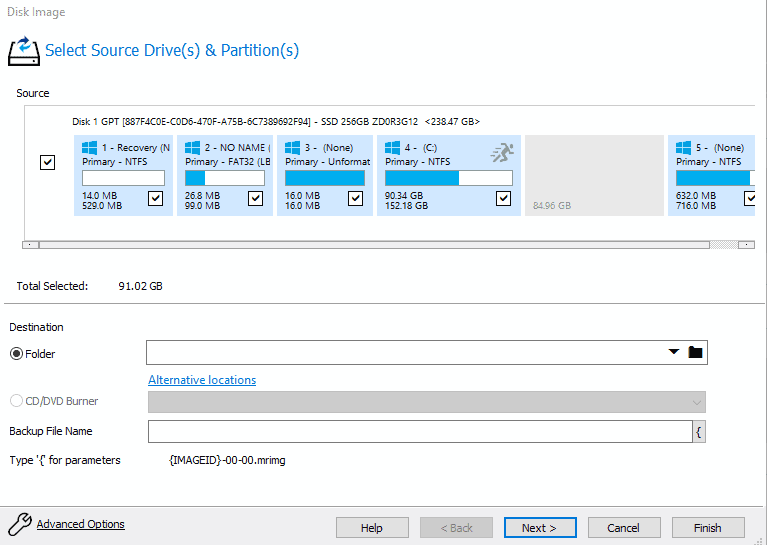
to local networks and USB drives.
- Pricing: Starting from $49.99 per year
Pros:
- Can clone a partition
- Available for home & business use
- Scheduled backups
Cons:
- Does not support Linux
Macrium Reflect is a cloning software platform that can create an image of an entire hard drive or partition, clone offline and live systems, and create folders and file backups.
The cloning process is straightforward, and you don’t need to be a techie to accomplish it. The UI is easy to navigate, and all items are clearly labeled. The tool also has a help button, which leads users to a well-illustrated guide. Macrium Reflect is a paid service, but it comes with a 30-day trial.
Intelligent Sector Copy
Macrium Reflect allows users to copy data clusters or disk sectors in use. This approach reduces the amount of time spent cloning a hard disk. You can also verify the file system before cloning to ensure no errors are transferred to the cloned drive, which should help put your mind at ease.
3. Paragon: Great for Partitioning and Cloning
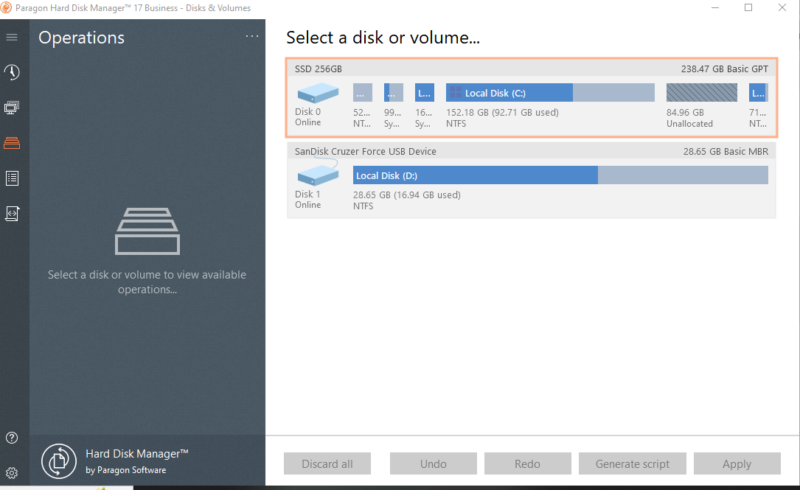
- Pricing: From $99
Pros:
- Offers a “permanent erase” feature
- Organizes and redistributes free space
- Industry-grade data sanitization algorithms for HDD
Cons:
- Not the most intuitive software
Paragon is a software solution for creating a disk clone and is meant for personal and business use. This tool allows you to clone, back up and restore data to a drive of a similar or different sector size, which can lead to a stress-free data recovery and restoration process.
With Paragon, you can copy entire hard disks or partitions, depending on your needs. You can also exclude data you don’t need during cloning and restoration processes, which is ideal if you’re moving to a smaller drive. Paragon Drive Copy supports Windows 7 SP1 and later.
Partitioning
Paragon Drive Copy allows users to partition drives before cloning to help keep them organized and easy to manage. You can also merge or split partitions and redistribute the free disk space. This may sound complex, but these processes are simple to execute, with easy-to-follow instructions.
4. AOMEI Partition Assistant: Best Free Disk Cloning Software
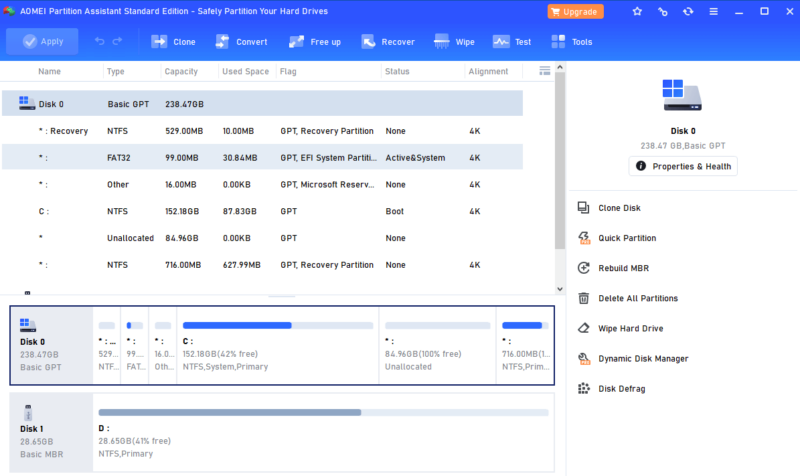
- Pricing: Fully functional free plan, with paid plans starting from $49.95 per year
Pros:
- Comes with a partition feature
- Allows partial cloning
- Has a recovery feature
Cons:
- Does not support cloud storage
- Only available for Windows
AOMEI Partition Assistant is a tool for partitioning and cloning hard drives. It is designed to help you partition, move, split and copy hard disk data without data loss. The cloning feature helps you migrate the OS from an MBR HDD to a GPT SSD without reinstalling applications and the operating system.
This tool is handy for freeing up space on the disk that carries your operating system. Select the folders and applications you want to move, and AOMEI Partition Assistant will help you move them while keeping the settings intact. This level of convenience makes AOMEI Partition Assistant a top choice.
Disk Convert
External and internal drives exist in different formats. AOMEI Partition Assistant allows you to convert between basic and dynamic or GPT and MPR. It can also quickly and easily convert file systems from FAT32 to NTFS and vice versa.
What Makes the Best Disk Cloning Software?
Disk cloning tools come with different features and use cases. These are some of the features to consider when selecting the best disk imaging software:
- Ease of use: Some tools target normal users, while others are designed for advanced users. The best tool should be easy to use regardless of skill level, and the user interface should be easy to navigate.
- Features: The ideal drive cloning software goes beyond creating copies. Look for tools that allow incremental backups, which only copy updated segments. Some tools also allow users to schedule system cloning and backups.
- Compatibility: Windows, macOS and Linux are the most used operating systems, and the ideal tool will support them. The software should also work seamlessly with popular file systems like NTFS, FAT32 and EXT4.
- Speed: A typical hard drive can hold a vast amount of data. Cloning this data can take a long time. Use free trials whenever possible to see if a software solution is fast enough for your needs.
- Support and documentation: Good software should be well documented to make it easy to clone your disks. The tool should have guides for different operating systems. Customer support that can readily answer your questions when you get stuck is also important.
- Security: The ideal disk cloning tool encrypts your data in transit and at rest. Most reputable platforms will list the encryption protocols they use.
- Reliability: As a user, you need assurance that you will receive clean cloned data. A good cloning platform will ensure that you do not end up with corrupted data.
Benefits of Disk Cloning Software
Disk cloning software allows you to set exact configurations on multiple computers. A good example is an office setting where a certain team, such as the development team, uses the same programs and configurations. In theory, you should be able to clone one computer and install the copies on other computers.
Disk cloning also allows complete system recovery in the event of a disaster. Cloning a hard drive allows system copies to be stored on an external hard drive or in the cloud. Thus, you can rest assured that you have a copy you can restore if the hard drive or entire system crashes.
Cloning drives also makes it easy to migrate to a new hard drive. Most computer users have been moving to faster SSDs from HDDs. When upgrading to a new hard drive, you can use cloning software to create an exact copy of your files and folders with the settings intact.
Disadvantages of Disk Cloning Software
Software compatibility is one of the biggest issues in disk cloning applications. Some tools will only clone drives configured in a certain way, and others only support certain operating systems, like a Windows PC or Apple Mac systems.
Some disk cloning platforms can also be complicated for beginners. For example, some only work through the command line, which is not user-friendly. You may also find software that is not well documented, so choose wisely.
Final Thoughts
We have covered both cloud-based and offline tools that you can use to create copies of your disks. Your choice of drive cloning tool will depend on your needs and skill set. Ideally, a good drive cloning software tool will allow you to clone the entire disk or system and partitions, and will be reliable, fast, secure and compatible with various operating systems.
Some of these tools are free, others require a license and others combine free and paid plans. Tools like IDrive allow you to choose between external hard drives and cloud platforms for storage. Our disk cloning software recommendation is Acronis Cyber Protect Home Office, as it checks all of these boxes.
Have we left out any noteworthy disk cloning software? Which of the above tools have you used, and what was your experience? We would love to hear your thoughts in the comments section. Thanks for reading.
FAQ: Best Disk Imaging Software & Cloning Software
-
Acronis Cyber Protect Home Office is our top pick for cloning Windows drives. However, IDrive, EaseUS ToDo, Macrium Reflect, Paragon and AOMEI are also great picks.
-
Yes. EaseUS ToDo Backup and Paragon Backup & Recovery Community Edition are examples of free cloning software applications.
-
Yes, Acronis is a good hard drive cloning software. You can clone an entire system or drive, or sections of your hard drive and files. The tool also comes with ransomware detection to protect you from transferring infected files to the cloned disk.
-
The easiest way to clone a hard drive is by using a tool like Acronis or IDrive. These tools have easy-to-use interfaces and extensive documentation to help you clone a hard drive.
The post The Best Disk Cloning Software in 2024 appeared first on Cloudwards.





