It’s surprisingly (and worryingly) easy to find someone’s IP address — and for someone to find yours. There are, in fact, a wealth of free tools and methods available to help you look up IP addresses. Many of them can find your desired IP address in seconds.
It’s great that it’s so easy to find a friend’s IP address to connect to their gaming server, or to get your device hooked up to a business network. Likewise, it’s useful to be able to secure your network by finding and blocking unfamiliar IP addresses. But because it’s so easy to find IP addresses, there’s a significant risk of someone using the same techniques to trace your IP for more nefarious purposes.
In this article, I’ll teach you how to find an IP address with 3 simple and free methods so you can lock down your network or start gaming with your friends. These methods aren’t always 100% accurate and might not work for every case, but they’re a good place to start. I’ll also share some security tips to prevent other people from accessing and tracing your IP address.
Method 1: IP Lookup Tools (Easy)
This first method is by far the easiest, but it’s only really useful for finding out the IP address of a device you can access. So this is the best way to find your friend’s IP address for a LAN party or to connect an employee to your company’s network (but not so much for tracing the IP address of an unfamiliar device on your network).
Note that the method is for finding an outward-facing (public) IP address. So, it’ll help if you want to connect to a friend’s gaming server on another network. If you’re both using the same network, this method won’t work.
First, go to a trusted IP tracking and lookup tool. There are plenty of options online, including whatismyipaddress.com or whatismyip.com. Wolfram Alpha and Spiceworks are also websites that offer IP lookup services. Once you’ve opened the website, your public IP address will typically be displayed on the screen automatically.
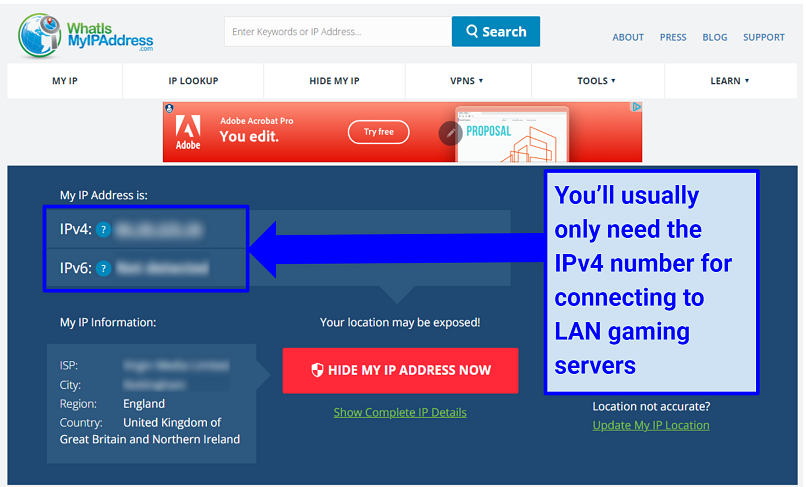 It’s surprising how much information you can find about someone just from their IP address
It’s surprising how much information you can find about someone just from their IP address
You can also use these services to find the IP address of websites. All you need to do is input a website’s URL and the IP tester will search its public registry to find associated IP addresses. This isn’t always accurate though, and the information it returns might be outdated. However, if you’ve discovered strange traffic from an unknown IP address on your network, this is the easiest way to search for where it might be coming from.
Method 2: Email Headers (Easy)
This method has some limitations — you won’t always be able to find the sender’s original IP address. More often than not, you’ll get an IP address for the mail server the sender used. However, you can use this address to help determine whether the sender is who they say they are.
- Start by opening the “source” of the email you want to investigate. Most email clients allow you to do this in a couple of clicks. In Gmail, for example, this option is found by clicking on the 3 vertical dots on the upper right of the email window and selecting Show original. In Outlook, right-click the email and select Options > Internet Headers. The process is similar for other providers like Yahoo Mail, Apple Mail, iCloud, and AOL.
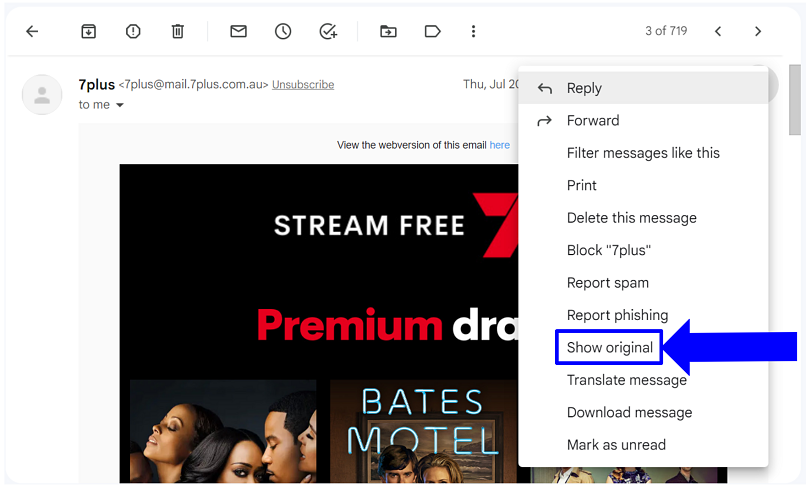 This is a great method to use if you receive a suspicious email
This is a great method to use if you receive a suspicious email - Check the SPF field or Received line for the IP address. Depending on your email client, you’re either going to see a summary of the header or the raw technical data. If you have a summary, there’ll be an IP address in the SPF field — this is the address we’re looking for.Otherwise, look for the Received from or Received line in the raw data. Be aware that there might be multiple Received lines, showing the full path the email took to reach your inbox. The first Received line will give you the IPv6 address of the sender’s mail server or the sender themselves, which we can use.The IPv6 address in the Received line didn’t always net me any results. Using the IPv4 address in the SPF field was more reliable, so it’s preferable to use this information when possible.
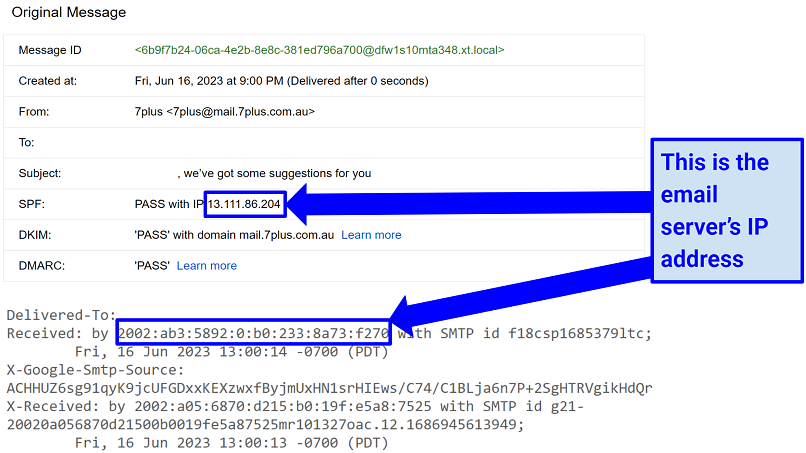 You may see an IPv4 or IPv6 address in the email header
You may see an IPv4 or IPv6 address in the email header - Look up the IP address. Once you’ve found the IP address, copy it. Now you can use an IP lookup tool to check the domain this IP address is associated with. Most email clients don’t let you block IP addresses, but you can block specific domains.
 With this method, I was able to check the email’s source
With this method, I was able to check the email’s source
Bear in mind that email headers can be falsified. This process, often called “email spoofing”, involves altering the header’s details to make the email appear as if it’s coming from a different source. Cybercriminals often use this technique to send phishing emails that seem to originate from trusted sources. It’s even possible to achieve this with the standard privacy settings on iOS.
Because of this, it’s important to not use the IP address associated with an email header as a perfect mark of legitimacy. And remember — never click on anything that feels fishy.
Method 3: Command Prompt/Terminal (Intermediate/Advanced)
The Command Prompt tool (or Terminal on macOS) might seem intimidating at first due to its text-based interface. However, it’s easy enough to pick up once you know a few basic commands. This is the best way to scan your computer and local network for unfamiliar IP addresses without downloading more advanced tools like Kali Linux or Wireshark.
To find Command Prompt, open your start bar (or use the Windows key + R) and search “cmd”. On macOS, click the Launchpad icon in your Dock, type “Terminal”, and hit Enter (Return). Other options are to find Terminal in your Utilities folder or use Mac’s spotlight search.
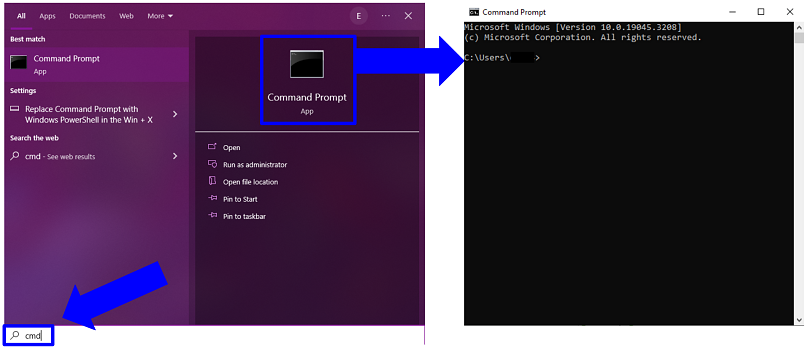 Don’t worry — you’ll get the hang of it in no time
Don’t worry — you’ll get the hang of it in no time
Then, use one of the following 3 methods, depending on what you want to do:
How to Find a Local PC’s IP Address With ipconfig
The ipconfig command asks the system of the device to display a list of all its connections and their respective IP addresses. Simply type “ipconfig” into the Command Prompt or Terminal window of the device in question to get started.
If there are multiple connections set up on the local network, you’ll have to scan down the list to find the active ones. If the device is connected to the internet through WiFi, look under the Wireless LAN adapter WiFi section. On the other hand, if it’s connected via an Ethernet cable, look under Ethernet adapter Ethernet. Under these sections, you’ll see details related to the device’s connection.
 Your IPv6 address isn’t used as commonly as your IPv4
Your IPv6 address isn’t used as commonly as your IPv4
The IP address of the device is listed next to IPv4 Address. It usually starts with 192.168 on private networks, such as home or office WiFi. This number is the computer’s address on the local network. It differs from a public IP address, which is what the outside world sees. That makes this method great for LAN parties when you and your friends are on the same network, but not if you’re trying to find the IP address of a gaming server in another location.
How to Find a Website’s IP Address With ping
The ping command helps you find a website’s IP address. If you’ve spotted some strange outgoing traffic on your network to a domain you don’t recognize, then you can use this to find and block its IP address.
Type “ping” followed by the website’s domain name. So, for example, if you’re looking for the IP address of vpnMentor, you’d type “ping vpnmentor.com” and press the Enter key.
On the first line, you’ll see the IP address of the website’s host server.
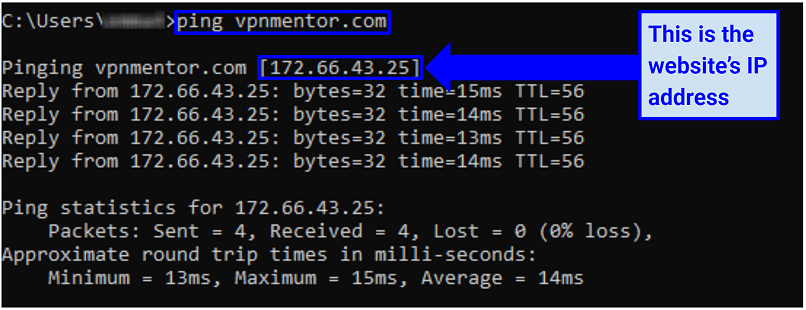 You’ll also see some extra information, like how long it took for the website to respond
You’ll also see some extra information, like how long it took for the website to respond
If the ping command doesn’t successfully reach the website, Command Prompt displays a different set of messages. Instead of showing the IP address, you might see phrases like Request timed out or Could not find host. The former means that the target server didn’t respond, and the latter is when the DNS servers (which match domain names to IP addresses) couldn’t find the website.
How to Find Someone’s IP Address With arp -a
The arp -a command lets you see all the devices connected to your network. Knowing who’s on your network is crucial to maintaining your digital security.
Type “arp -a” into the Command Prompt and press Enter. This command tells your system to display the Address Resolution Protocol (ARP) cache, which keeps track of the IP and physical addresses of all the devices on your network.
After hitting Enter, you’ll see a line starting with Interface followed by an IP address — this displays the IP of your device. Following this line, you’ll see a list of IP addresses and physical (MAC) addresses. If you see a device you don’t recognize, it might be someone else on your network. However, because you’ve now got its IP address, you can add it to your network’s blocklist.
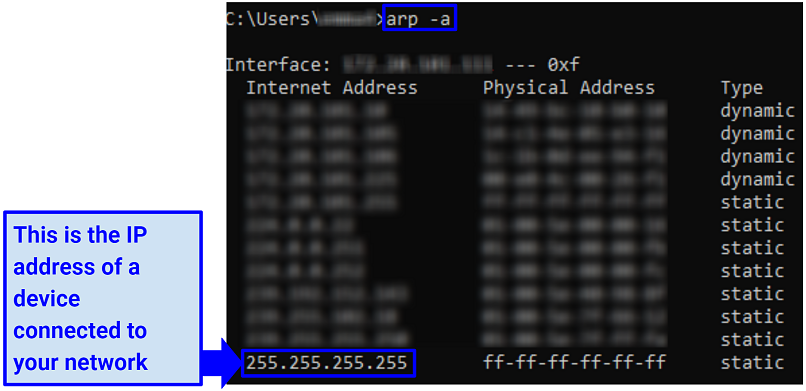 This command can take some time to get used to, but it’s worth it for your security
This command can take some time to get used to, but it’s worth it for your security
The biggest disadvantage of this method is that, because it displays raw data, you won’t see any device names. So, it’s a good idea to take note of the IP or MAC address of all of your Internet-connected devices so you can cross-reference them.
Keep in mind that using arp -a won’t always show every device either, especially if your network is large or complex. However, it should cover a smaller home network without any issues.
Can I Hide My IP Address?
Yes — and you should. Hiding your IP address is crucial to maintaining your online privacy. Popular websites like Facebook, Instagram, and TikTok use your IP to track your activity around the web. Over time, they can build up a remarkably accurate profile of your interests, habits, and even your routines.
Also, your IP address can be used to compromise your security. Hackers, snoops, and other cybercriminals can use your IP to attack your device and network. They can bombard your device with junk traffic in a Distributed Denial of Service (DDoS) attack, or try to connect to it to find a way into your sensitive data. Plus, it’s not unheard of for cybercriminals to “borrow” or spoof your IP address to send spam or carry out illegal activities.
Because of this, I always recommend keeping your IP address hidden whenever you’re online — particularly if you’re using public WiFi hotspots where opportunistic hackers often lurk.
One of the most straightforward ways to do this is by using a VPN (Virtual Private Network). A VPN masks your IP address with one from its own network. When you connect to a VPN, it reroutes all of your traffic through a private server first. This assigns you a new IP address corresponding to the server’s location rather than yours. If anyone traces your IP, they won’t see your real location. And, if they try to connect to that IP, they’ll reach the VPN server instead.
FAQs on Finding Someone’s IP Address
Is it legal to trace an IP address?
Simply finding or tracing an IP address isn’t inherently illegal. You’re essentially accessing publicly available information, much like looking up a phone number in a directory. So, using IP lookup tools to get your friend’s IP address isn’t an issue if you just want to connect to their gaming server.
That said, as with most legal matters, it’s what you do with this information that could potentially get you into trouble. For example, it’s illegal to launch cyber attacks, harass individuals, or invade someone’s privacy by using their IP address. Laws differ around the world, but most countries have regulations that protect individuals from such cyber crimes.
While you can freely and easily trace an IP address, it’s essential to use this information responsibly and ethically. Maintain respect for others’ privacy and always stay within the law’s boundaries. The team at vpnMentor doesn’t condone illegal activities — always check your country’s laws if you’re ever in doubt.
What does an IP address tell you?
An IP address tells you the network interface or the gateway through which a device accesses the internet. It’s like a mailing address for your device on the vast digital landscape of the web. Secondly, an IP address carries some rough location data. It doesn’t show an exact address, but it can reveal your city, state, and country. Businesses often use this information to deliver content based on the user’s location. Lastly, your IP address can provide information about the internet service provider (ISP) used by your device.
While an IP address shows some information, it’s important to note that it doesn’t directly reveal personal identity details like your name or precise physical address. Yet, it’s still a crucial piece of data in the interconnected world of the internet. So protecting your IP address should be an integral part of your online security practices.
Can someone find my house from my IP address?
No, an IP address doesn’t point to a specific street address. However, it may point to the country, region, or even city you’re in. This is why you’ll often see ads that specifically mention towns or cities local to you — advertisers are using your IP address to serve you more personalized content. For that reason alone, it’s important to hide your IP address to maintain online privacy.
It’s essential to understand that, while your IP address alone can’t reveal your address, it could potentially help someone narrow down your exact location if it’s combined with other information. A data breach or social media post could be used to identify your home, place of work, or other places you frequent.
It’s (Worryingly) Easy to Find Someone’s IP Address
In the digital age, it’s easy to trace someone’s IP address. While this is great if you’re trying to connect to your friend’s gaming server, or if you need to block an unfamiliar device on your network, it’s also worrying. After all, anyone can use the tools and methods I showed you earlier, and they can use them for harmful purposes.
This is why I always recommend hiding your IP address whenever you’re online. Cybercriminals can launch attacks using only this information, or they could cross-reference it with other data to find you in the real world. Plus, with every website tracking your IP address for its own purposes, hiding your IP is vital to maintaining your online privacy.

