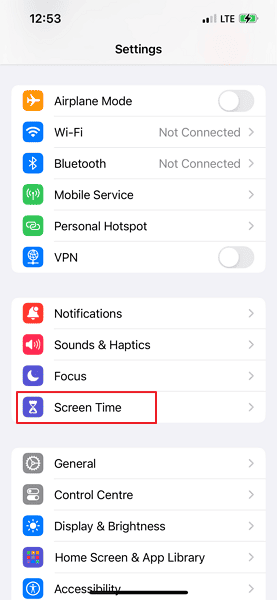- Subscribe to a VPN with an adult content blocker, such as ExpressVPN, Surfshark and NordVPN.
- Install the VPN, activate the adult site blocker and configure it to establish a connection automatically on launch.
- Confirm that the VPN is working; with the VPN connected, try to access an adult site to make sure it is blocked.
Let’s face it: Adult content is all over the internet. Kids can easily access porn these days, either deliberately or via a misspelled search. Children under the age of 10 account for 22% of underage visitors to popular porn sites like Pornhub.1 It’s important to learn how to block porn on children’s devices before they become exposed.
The American Psychology Association found that the average age of first exposure for men is 13.37 years old, but kids as young as five years old are being exposed.2 If you have a child, the time to act is now. In this guide, we’ll show you how to effectively block porn using one of the best VPN options, parental controls and a DNS server.
Block Adult Websites the Easy Way: Use a VPN Porn Blocker
Without further ado, let’s dive into one of the most effective ways to block porn on children’s devices. In this section, we’ll show you how to use the best VPN — ExpressVPN — to block porn sites with the flip of a switch.
- Subscribe to ExpressVPN
Subscribe to an ExpressVPN plan — there’s a 30-day money-back guarantee in case you change your mind.
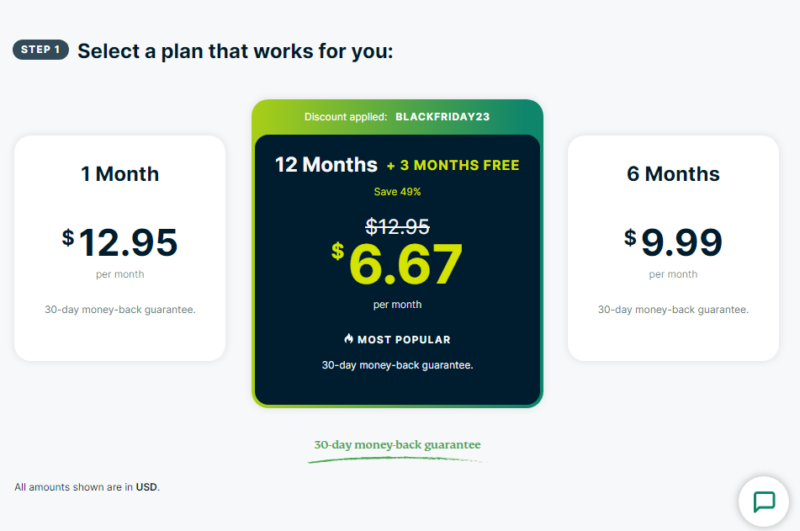
- Download and Install ExpressVPN
Once you complete the billing, download and install ExpressVPN on your device. If you’re blocking adult sites on a smartphone, download the VPN app from Apple’s App Store or the Google Play store.
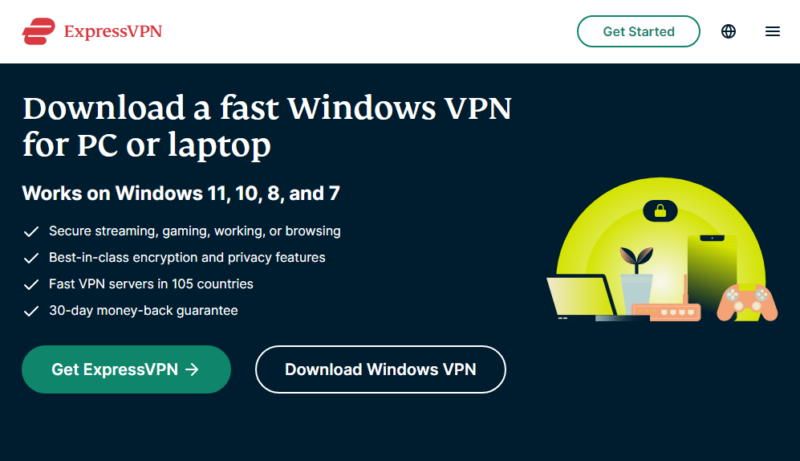
- Configure ExpressVPN to Launch on Device Startup
Launch ExpressVPN and log in. Go to “settings,” select “general” and check the box beside “launch ExpressVPN on device startup.” Click “OK” to save the changes.
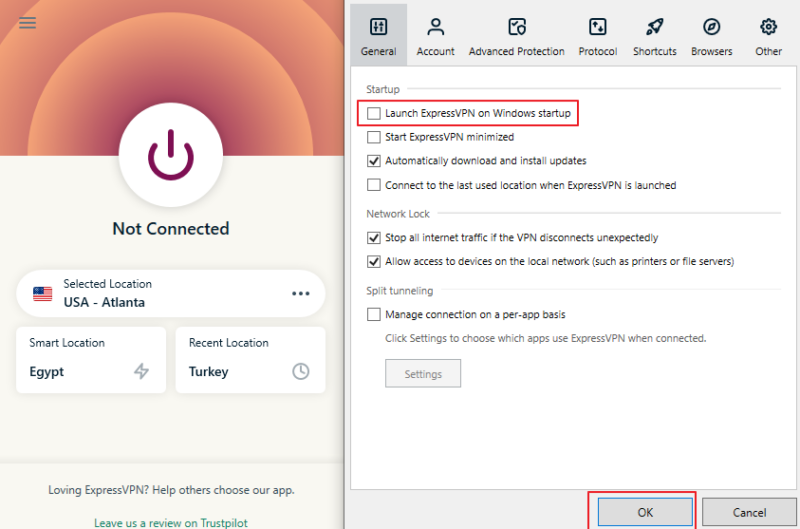
- Set to Connect to Last Used Location
Bear in mind that ExpressVPN blocks adult sites only when connected. Check the “connect to the last used location when launched” box. This way, ExpressVPN will connect automatically whenever your kid starts the device. Click “OK” to save the changes.
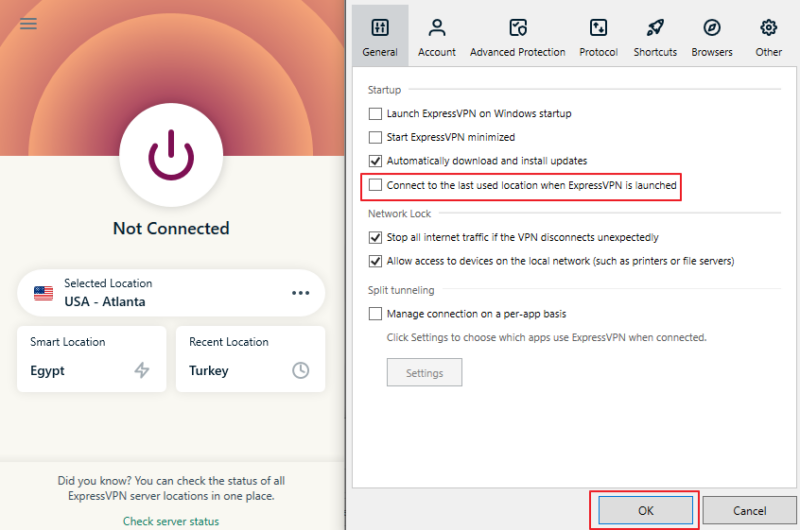
- Activate Adult Site Blocker
Go to “settings,” select “advanced protection” and check “block adult sites.” Keep in mind that the adult site blocker is available on Android, iOS and Windows.
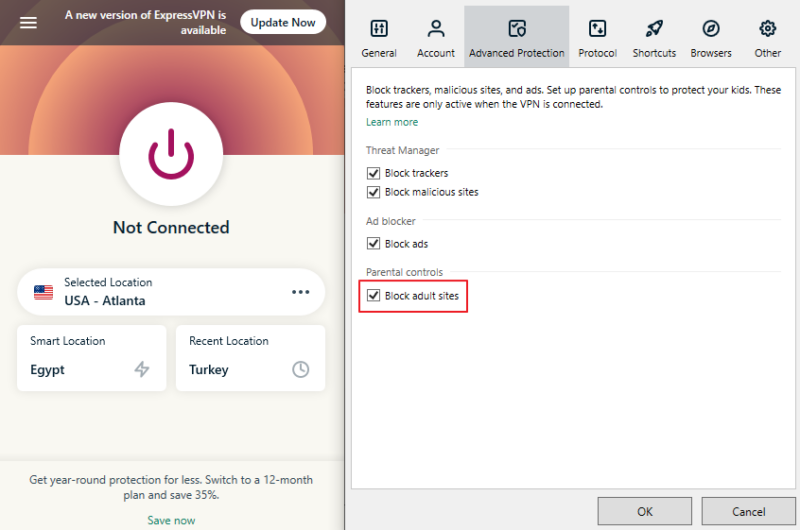
- Confirm That the Adult Site Blocker is Working Properly
Switch off the device and restart it. If everything is working, ExpressVPN will launch and establish a connection automatically. Try to access a porn website to check that the blocker is working.
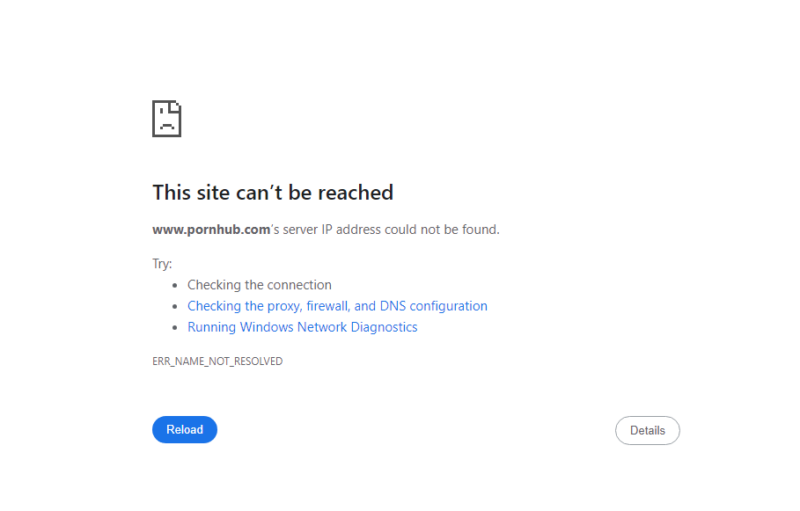
There are other paid VPNs with effective porn site blockers. If you’re on a tight budget, you can even try one of the best free VPN services. For example, Windscribe enables you to create custom rules with R.O.B.E.R.T to block porn websites.
Enable Parental Controls
Beyond VPN blockers, Windows, Mac, Android and iOS devices allow you to block adult content through parental controls. In this section, we’ll show you how to use parental controls on a kid’s device to shield them from inappropriate content.
Restrict Adult Content on Windows
Before blocking adult content on Windows, you have to add your child to the family group on the Family Safety app.
- Open Windows “Settings”
Go to “settings” in Windows and select “account” followed by “family and other users.” Click “manage family settings online.”
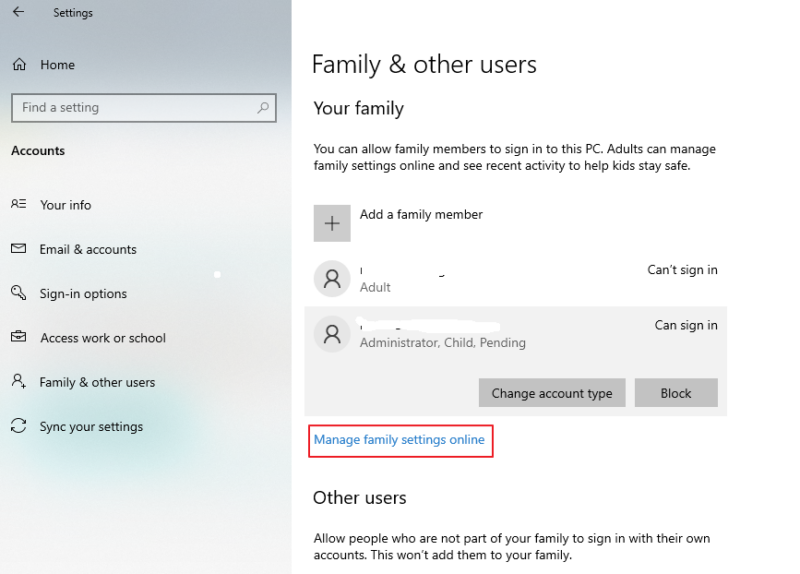
- Log in to Microsoft Family Safety
Log in to your Microsoft Family Safety page using your Microsoft account credentials.
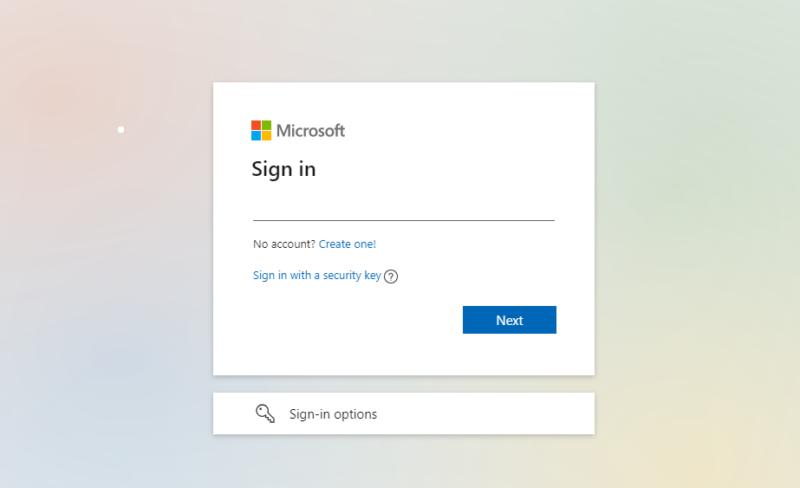
- Add Your Child to the Family Group
Select “add a family member” and enter your child’s email address — the email you used to create their Microsoft account. If they don’t have a Microsoft account, click “create one for a child” and follow along with the signup wizard.
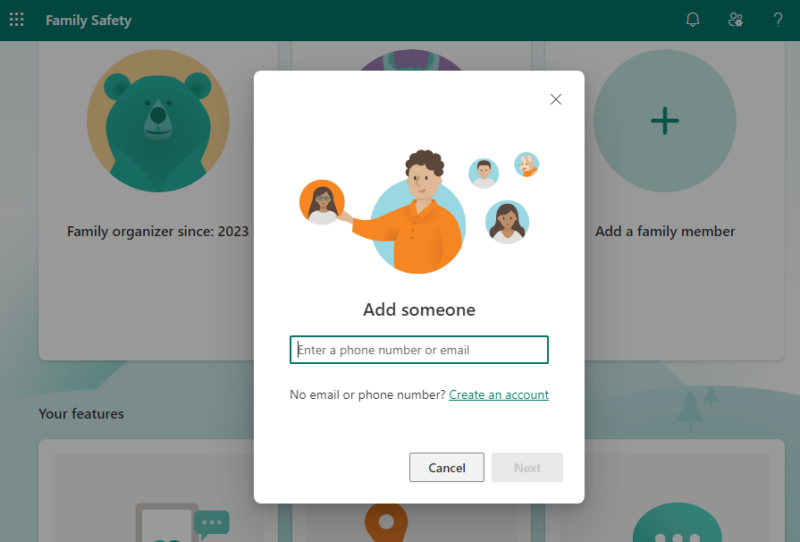
- Select Your Kid’s Profile
From the “your family” page, select the child you want to set content filters for.
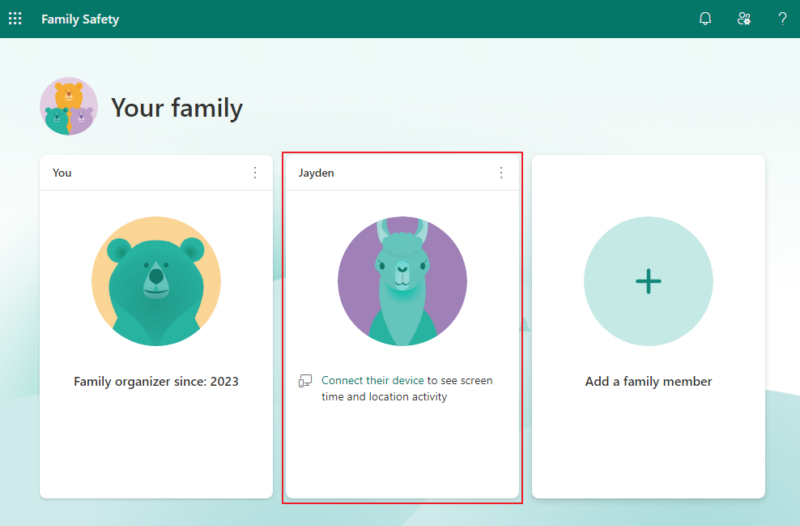
- Set Content Filters
Select “content filters” and scroll to the “filter settings” options. Turn the “filter inappropriate websites and searches” button on.
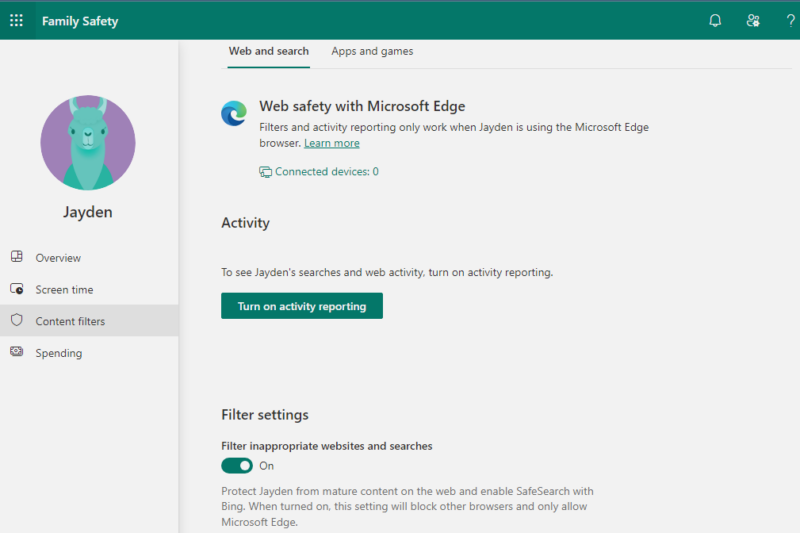
- Block Specific Websites
In addition to the content filter option, Microsoft enables you to block known adult sites. Turn the “only use allowed websites” button on and add all adult sites in the “blocked sites” section.
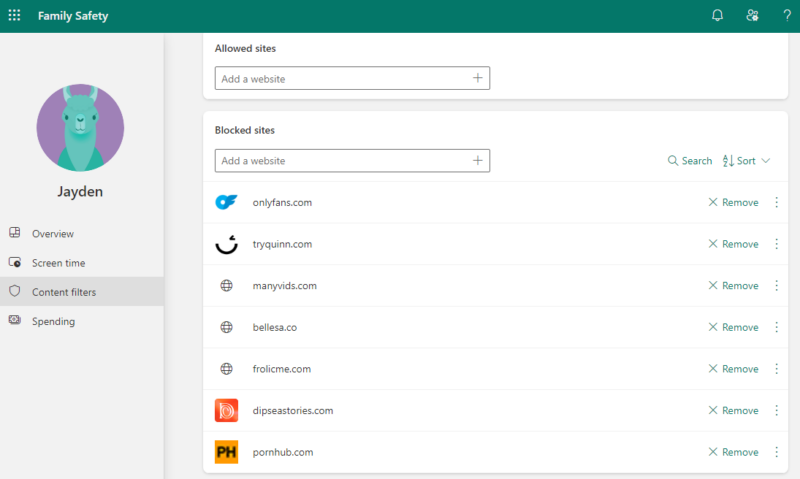
The Microsoft Family Safety filters only work with Microsoft Edge. To ensure that they are effective, Microsoft blocks all other web browsers on Windows, Android and Xbox, leaving Edge as the only option. However, you can unblock apps and browsers if necessary.
Block Porn Websites on Mac
You can also limit what your child has access to on Mac. Keep in mind that you’ll have to create an Apple ID for your child and log in with those credentials on their device before setting the parental controls.
- Open “Screen Time”
On the top left of your screen, click the Apple icon and select “system preferences.” Click “screen time.”
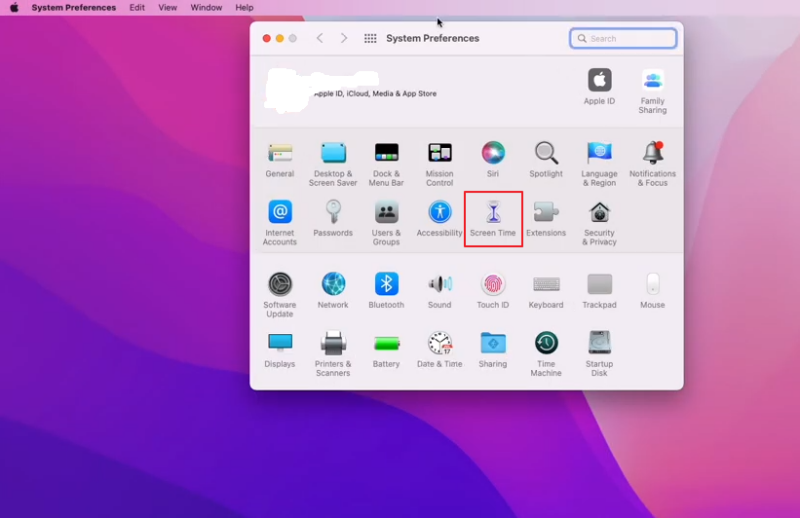
- Open “Content and Privacy”
Under the “screen time” options, select the “content and privacy” option to find options to restrict adult content and apps.
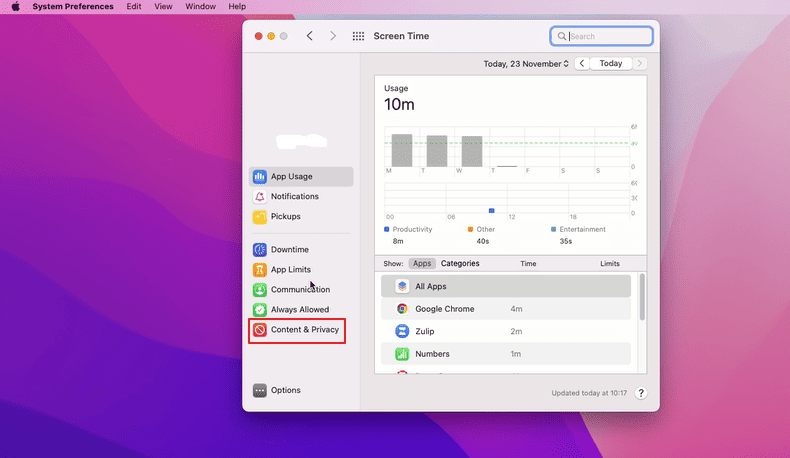
- Turn On Content Restrictions
On the top right, click the on/off button beside “content and privacy restrictions.” This will give you options to set content restrictions on the Mac device.

- Limit Adult Content
Under the “web content” option, choose “limit adult websites” to prevent your kid from accessing inappropriate content.
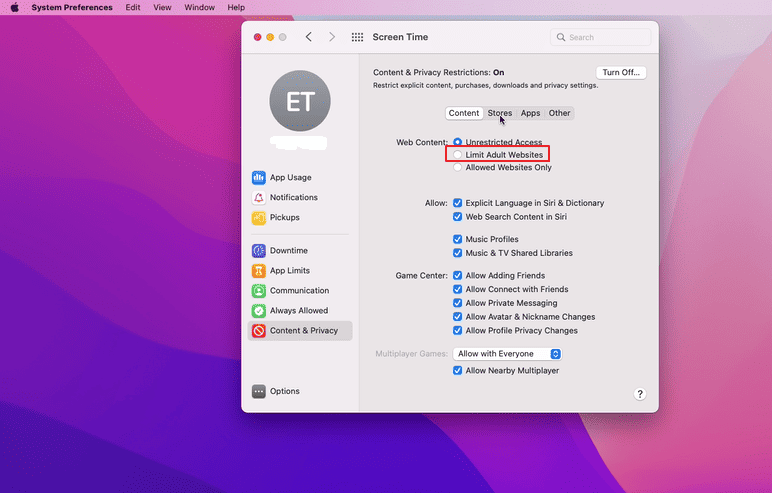
Block Access to Porn on Android Devices
You can also set parental controls to block inappropriate content on Android. Android parental controls reside in the Google Play store.
- Open “Settings” in Google Play
Open the Google Play store and tap the clickable profile picture or the hamburger menu icon — which one you see will depend on your version of Android. Select “settings” from the popup window.
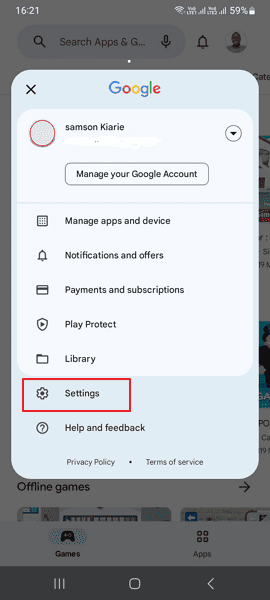
- Open “Family” Options
Tap the arrow on “family” to expand the options. Select “parental controls” and tap “parental controls are off” to toggle the “on” button.
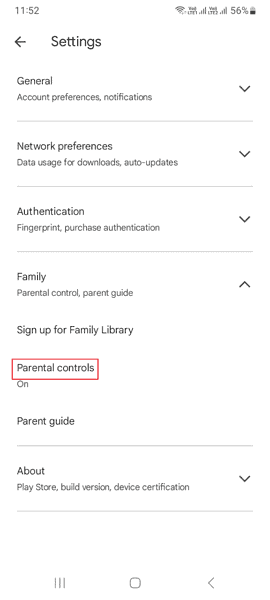
- Create Content PIN
You’ll be prompted to create and confirm the content PIN. Make sure that the PIN is easy for you to remember, but difficult for your kid to guess. Remember that you can’t turn off parental control or make changes without the PIN.
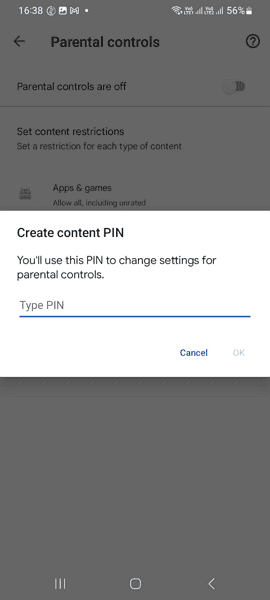
- Set Parental Controls
Android allows you to set restrictions for apps, games, films, TV and books. Add parental controls for each type of content and tap “save.”
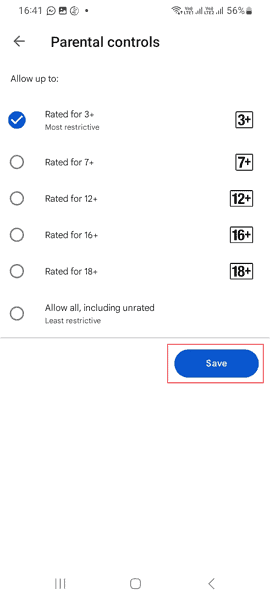
Block Pornography on iPhone
iOS and iPadOS are designed to automatically filter adult content on the Safari web browser and other apps on the device. Even so, you should restrict known adult websites using the “blocked list” feature to further tighten the content filters.
- Select “Content and Privacy Restrictions”
From the options, select “content and privacy restrictions.”
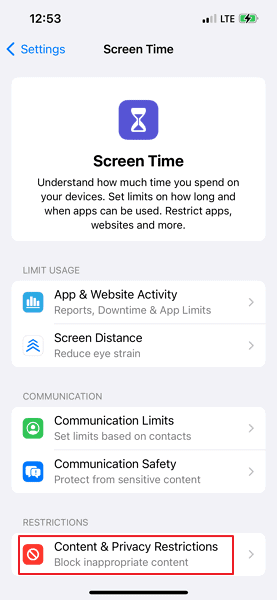
- Open “Web Content Restrictions”
Select “content restrictions” and tap “web content.” You’ll see three levels of access: unrestricted, limit adult websites and allowed websites. Select “limit adult websites” to continue.
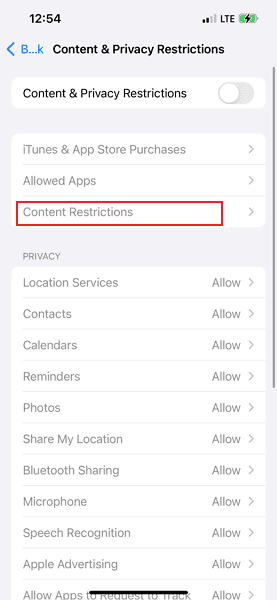
- Add Adult Sites to “Never Allow”
iOS devices allow you to restrict as many websites as you want. Select “add website” under the “never allow” option and add all of the adult websites you can think of.
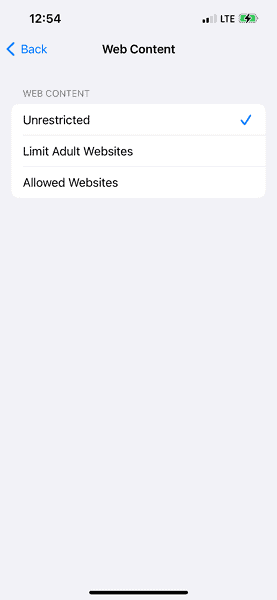
Install Parental Control Software
If a VPN and the device’s parental controls don’t suffice, install parental control software on the device. Tools such as Mobicip and Qustodio work seamlessly on Windows and Mac devices. A quick search on the Google Play store or Apple’s App Store should serve up several options.
Parental control software options go beyond blocking porn websites. You can find other helpful web filters, screen time management and YouTube monitoring tools. Even better, these apps offer plugins that work seamlessly with popular web browsers. Read our internet safety guide for kids for more information.
Use Your ISP to Restrict Access to Adult Web Content
Another option to keep adult content out of your child’s reach is to use internet service provider (ISP) restrictions.
For example, with AT&T, you can filter internet access at home with the Secure Family app or Smart Home Manager. With the former, you can block internet access on specific devices at home, such as your kid’s device. Moreover, there are different filters to control internet access and an option to block specific apps and websites, such as adult websites.
Remember that there’s no one-size-fits-all method to block explicit content with ISPs. They are all configured differently, and how you filter content with AT&T will differ from how you do so with Verizon or Cox. Check your provider’s guide for detailed instructions.
Use a DNS Server That Blocks Explicit Content
A domain name system (DNS) server is a web directory that controls how the internet works. When you search a website — say, PornHub — the DNS server connects the name of the website to the internet protocol (IP) address of the server that hosts it. As a result, the website is displayed on your web browser.
To restrict access to adult content, change your DNS settings to redirect your requests to a DNS server that’s configured to filter undesirable content, such as pornography or gambling.
In this case, when a request to access an adult website reaches the preconfigured DNS server, it’s not acted upon. In other words, the DNS server doesn’t connect the request to the IP address of the adult website, meaning that the website won’t be displayed on the web browser.
Changing the DNS server on your device’s network settings can be a hassle, but worry not. We’ve compiled a full guide on how to switch DNS servers on various platforms to protect your child.
Final Thoughts
There are multiple ways to set up content filters on your kid’s device. A VPN is more appealing than other methods. For only a few dollars every month, you can prevent your child from accessing undesirable content while shielding them from hackers, identity thieves and malware-laden websites.
Top-tier VPNs such as ExpressVPN, NordVPN and Surfshark offer free trials on mobile and a 30-day money-back guarantee. In addition to a VPN, we recommend setting parental controls on your kid’s device and ISP’s app to add extra layers of restrictions.
Have you used a VPN to restrict adult content on a kid’s device? Which VPN service did you use? Have you employed other parental controls to further restrict access to adult content? We’d like to hear about it in the comments. As always, thanks for reading.
FAQ: Blocking Porn Sites
-
To permanently block adult sites on your phone, use a VPN blocker, set a parental control on your phone and configure content restrictions with your ISP.
-
To block apps and 18+ sites, use a VPN blocker or parental controls on your device, or invest in a parental control app.
-
To block inappropriate websites on Google, turn on the Google SafeSearch feature. This will block 18+ sites on Google Chrome.
The post How to Block Porn Sites With a VPN Blocker in 2023 appeared first on Cloudwards.