First, let’s make something clear. TeamViewer VPN is not a traditional VPN; it’s only designed to offer enhanced remote access between devices. Unlike actual VPNs, TeamViewer’s VPN doesn’t give you online privacy and it can’t help you access geoblocked content. It also only works on Windows.
If you’re looking for a fairly simple remote-access VPN for your business though, TeamViewer is a decent option. The following guide explains how TeamViewer VPN works and how to set it up on your PC. I’ve also listed the key features of this tool and how it can be of use to businesses.
If you’re looking for a real VPN though, I’d go for ExpressVPN instead. Unlike TeamViewer, ExpressVPN has a whole suite of security features that help you browse the internet in privacy. It also has a large global server network to unblock content anywhere and faster speeds than TeamViewer, allowing for quicker file transfers.
If you want to test whether it’s the right kind of VPN for you, you can try ExpressVPN without risk. It’s backed by a trustworthy 30-day money-back guarantee so it’s easy to get your money back if you decide you need something more business-focused.
Quick Guide: How to Set Up TeamViewer VPN in 3 Easy Steps
- Get TeamViewer. TeamViewer’s VPN is only available with licensed accounts. Sign up for the right account for your needs and download TeamViewer on the official website.
- Install the VPN driver. You can find this option in TeamViewer’s advanced settings.
- Click Connect. In the Remote Control settings, click the blue button to connect your device to the VPN.
TeamViewer VPN Features for Work & Remote Access
TeamViewer allows you to securely and remotely connect devices from other networks, allowing for more efficient IT support, file-sharing, video conferencing, and other business activities. The built-in TeamViewer VPN feature makes connected devices think they’re on the same local network. It’s more similar to a VLAN (virtual local area network), rather than VPNs like ExpressVPN.
Here are the main features and use cases of TeamViewer’s VPN:
- Remote database access — Connecting database servers to the VPN allows home workers to run software that require access to business databases — while maintaining data privacy and security.
- Access to remote devices — With the VPN active, you’ll be able to access external devices connected to the remote computer, such as hard drives and USB sticks.
- Remote printing — You will be able to securely print documents through printers connected to the remote computer.
- Flexible pricing — TeamViewer VPN is only available on business accounts. There are multiple plans available for different company sizes, including Business, Premium, and Corporate. Enterprises can also opt for a customized Tensor license.
How to Set Up TeamViewer VPN on Windows: Step-by-Step Guide
1. Download TeamViewer for Windows from the official website. Install the application, following the setup wizard’s instructions. You’ll also have to purchase a license here if you haven’t already.
2. Once installed, go to Add computer to my TeamViewer account and click Add to set up your device.
3. Once set up, go to Settings (the gear icon) menu and click Go to this device’s settings.
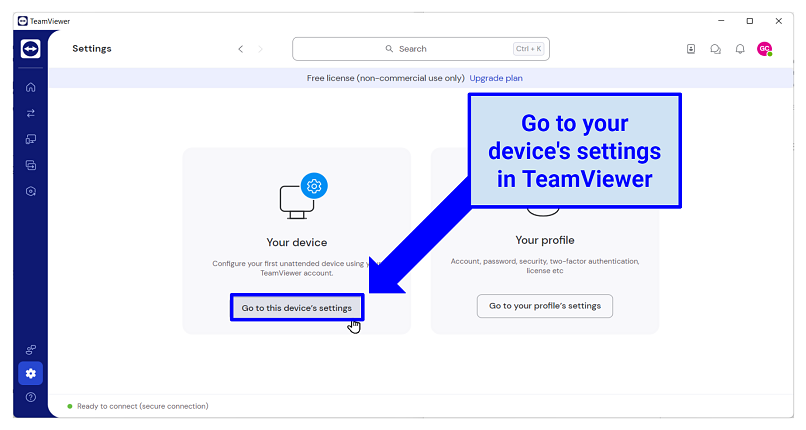 Access this menu by clicking on the Settings (gear) tab
Access this menu by clicking on the Settings (gear) tab
4. Select Open advanced settings in the Advanced settings section.
5. In the Advanced tab, scroll down to Install VPN driver.
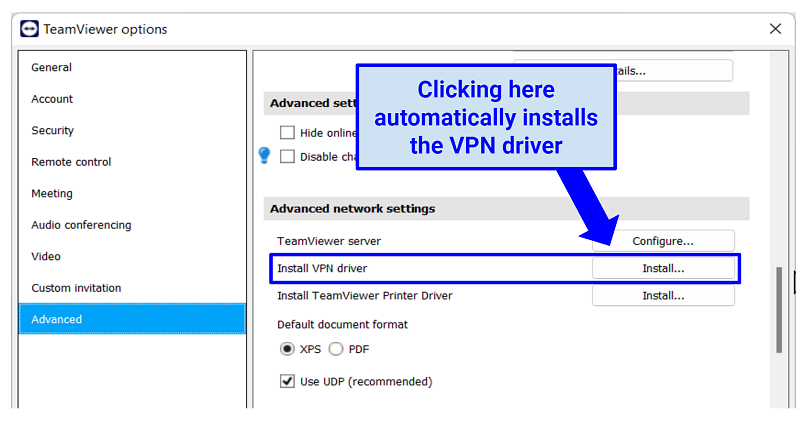 You need TeamViewer administrative rights to install the VPN
You need TeamViewer administrative rights to install the VPN
6. Select the VPN option in the Remote Control tab and click Connect. Now, you’ll be able to remotely connect to other devices using the VPN connection.
 Both devices must have the VPN driver installed
Both devices must have the VPN driver installed
What’s the Difference Between TeamViewer and a VPN?
TeamViewer’s VPN creates a VLAN between the connected devices, a virtual environment where each device thinks it’s on the same local network. This can be useful for some niche scenarios, primarily within business operations.
This isn’t quite the same as the services provided by ExpressVPN, NordVPN, Surfshark, and so on. Regular VPNs route your data through a server in your location of your choice using an encrypted connection. This offers various benefits to security, online privacy, and more.
Here are the main differences between TeamViewer’s VPN and regular VPNs:
- Private browsing. While TeamViewer does offer encryption, it’s limited solely to the communications between connected devices. You cannot use TeamViewer to browse the web with an encrypted connection. On the other hand, regular VPNs allow you to surf and use the internet with encryption — meaning no one can monitor what you do online, not even your internet service provider or network admin.
- Logging. TeamViewer actively keeps logs of connections and what happened during those connections. It’s also based in Germany, so it’s obliged by law to share your personal data with authorities if requested. Real VPNs have strict zero-logs policies that mean your online activity isn’t recorded, monitored, or shared with anyone.
- Geo-unblocking. TeamViewer only lets you remotely connect to other devices on your virtual network. Regular VPNs have servers around the world that you can use to “borrow” an IP address from a different country. This new IP address masks your real one, making it look like you’re browsing from your chosen location. This lets you unblock geo-restricted content, such as region-locked streaming services.
- Compatibility. TeamViewer VPN is only available for the Windows operating system; you can’t use it on macOS, Linux, Android, or iOS. Real VPNs support all of these operating systems, along with routers, NAS devices, smart TVs, and consoles. They also support torrenting clients, unlike TeamViewer.
- Simultaneous connections. While you can use TeamViewer for free, its unpaid account doesn’t give you access to the VPN. Sadly, the business accounts that do support the feature are pricey and poor value. Even the cheapest plan only lets you connect 3 devices at once. Meanwhile, industry-leading VPNs allow for many simultaneous connections from a single account — for much lower prices.
- Customer support. Unless you pay for a Premium account, TeamViewer’s customer support offering is pretty poor. Most regular VPNs have 24/7 live chat reps you can get help from, even without signing up.
Best TeamViewer VPN Alternatives in 2023
Don’t get me wrong — TeamViewer’s VPN feature is perfectly fine for enhancing remote device connections. But this is all it’s designed to do. TeamViewer’s VPN can’t help you browse the internet privately and securely, nor will it help you access geo-restricted content. If that’s what you’re looking for, you’ll have much better luck with our top-rated TeamViewer VPN alternatives.
1. ExpressVPN — Excellent Speeds for Streaming, Gaming, and Torrenting

Editor’s Choice
Try Risk-Free for 30 Days
Tested July 2023
Windows
Mac
Android
iOS
Chrome
Router
Smart TV
More
| Best Feature | Much faster than TeamViewer |
| Speeds | 94.85Mbps (just 12% slower than my usual connection) |
| Server Network | 3,000 servers in 94 countries for accessing content anywhere |
| Works With | Netflix, Disney+, Amazon Prime Video, Hulu, BBC iPlayer, Max (HBO Max), and more |
ExpressVPN offers excellent speeds. TeamViewer can really impact your speed but my connection averaged 94Mbps with ExpressVPN — an unnoticeable 12% drop from my base speed of 107Mbps. This was true even for long-distance connections; I didn’t experience lag or latency issues while testing ExpressVPN’s faraway US servers.
The service supports torrenting and doesn’t limit your bandwidth either — so you can transfer as much data or watch as many videos as you like without hitting caps.
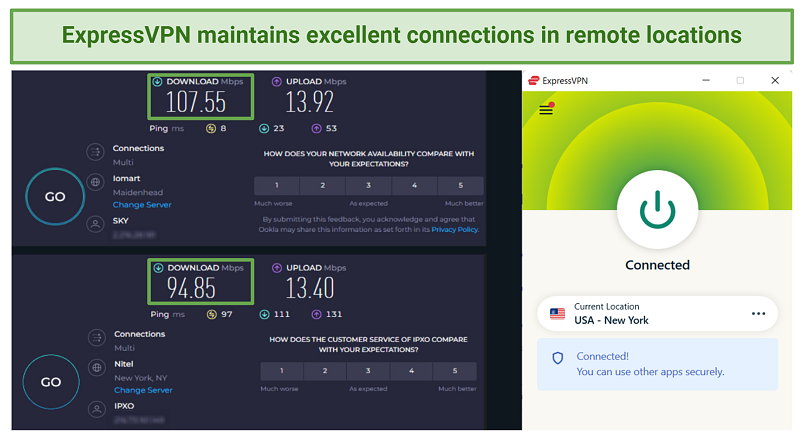 My speeds on distant servers were fast enough for UHD streaming without buffering
My speeds on distant servers were fast enough for UHD streaming without buffering
The huge server network means ExpressVPN can help you watch shows and movies from anywhere in the world. For example, I watched Barry on my Max (HBO) account while abroad without hiccups. I also had no issues accessing my Netflix, Hulu, and Amazon Prime Video accounts on the US servers.
Your online activity is protected with military-grade encryption, making your data unreadable to network admins and hackers alike. The VPN also doesn’t log, store, or share your data with third parties and uses RAM-only servers that regularly wipe all session data. I didn’t detect any IP/DNS/WebRTC leaks either — meaning your location and identity are always hidden.
In contrast to the TeamViewer VPN, ExpressVPN works on any major operating system (including Windows, Mac, Linux, Android, and iOS). You get 8 simultaneous connections to cover multiple devices too. Alternatively, you can use one of your connections to set up the VPN on your router, which automatically protects all devices across your home network.
While subscription costs are at the higher end for regular VPNs, this service is much more affordable than TeamViewer. The VPN also has regular deals and offers that offset the price. For example, choosing the 12-month plan gave me 49% off and 3 additional free months — a final price of just $6.67/month. ExpressVPN also allows businesses to buy licenses in bulk for extra savings.
Useful Features
- 30-day money-back policy. If you find ExpressVPN isn’t the right kind of VPN for your needs, it’s easy to get your money back. I requested a refund via the 24/7 live chat and got my money back within 2 days.
- Obfuscation tech. ExpressVPN’s automatic obfuscation makes your VPN traffic appear like regular internet traffic. This helps you get around VPN blocks enforced by workplaces, schools, and ISPs.
- Automatic kill switch. The Network Lock feature instantly shuts down your traffic if you lose connection to the VPN, ensuring your real IP address and identity are never leaked.
- Split tunneling. This feature allows you to specify which apps use the VPN and which stay on your local internet. So you can unblock content in your browser while accessing your work email app with your usual IP address (handy for avoiding safety alerts).
2. CyberGhost — Streaming-Optimized Servers for Watching International Content Anywhere
| Best Feature | Servers dedicated to accessing streaming platforms from anywhere |
| Speeds | 87Mbps (19% slower than my usual connection) |
| Server Network | 9,487 servers in 91 countries overall |
| Works With | Netflix, Disney+, Amazon Prime Video, Hulu, BBC iPlayer, Max (HBO Max), and more |
CyberGhost has specialized servers for unblocking specific streaming sites. These servers are regularly tested and maintained to make sure they work with the associated platform. For example, CyberGhost’s UK BBC iPlayer streaming server let me watch new Only Connect episodes on iPlayer without any issues. All the optimized servers are neatly listed under the “For Streaming” tab in the app, making them easy to find (there are specialized servers for torrenting and gaming too).
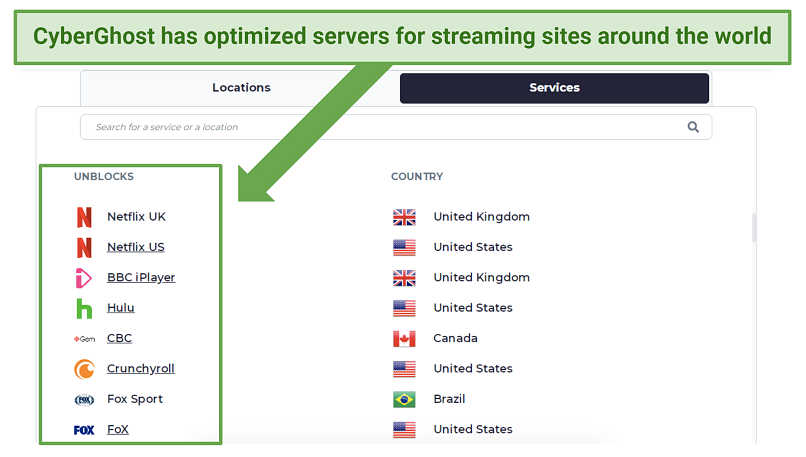 I had no issues using my BBC iPlayer account despite being on vacation
I had no issues using my BBC iPlayer account despite being on vacation
My speeds were almost as fast as with ExpressVPN (and much faster than TeamViewer). I experienced only a 19% slowdown on servers that were far from my location. Even this speed drop was barely noticeable and my connection was more than fast enough for Ultra HD streaming (I had 87Mbps and UHD only requires 25Mbps).
Top-tier security features protect all your online activities. CyberGhost safeguards your data with AES 256-bit encryption and enhances your digital safety by blocking ads, trackers, and malware. I had no IP/DNS/WebRTC leaks while testing CyberGhost’s servers.
The monthly plan is a little pricey and only has a 14-day money-back period. However, you can get CyberGhost for a much lower rate of $2.19/month by selecting a longer-term plan. All subscriptions support up to 7 simultaneous device connections, but I went with the 2-year option to save the most money. Plus, long-term plans come with an extended money-back guarantee, letting you try CyberGhost for 45 days risk-free.
Useful Features
- Beginner-friendly. Getting started with CyberGhost is easy, even if you’ve never used a VPN before. The apps are intuitive, easy to navigate, and you can connect to the fastest available server in a single click. It’s much easier to use in comparison to TeamViewer.
- NoSpy servers. CyberGhost also offers privacy-optimized servers. These are hosted and maintained in Romania by CyberGhost staff only — no third party has access to the servers to potentially monitor your online activity.
- RAM-only network. The VPN uses diskless servers that regularly delete all your data to keep your activities confidential.
- Strict no-logs policy. CyberGhost’s strict no-logs policy ensures all your browsing history and personal data remains private.
3. Private Internet Access — Highly Customizable Security Settings to Tailor the VPN
| Best Feature | Easily adjust your encryption level, protocol, and other security features |
| Speeds | 78Mbps (27% slower than my usual connection) |
| Server Network | 29,650 servers in 84 countries to unblock international content |
| Works With | Netflix, Disney+, Amazon Prime Video, Hulu, BBC iPlayer, Max (HBO Max), and more |
PIA gives you more customization options than TeamViewer’s VPN. You can choose between 128-bit AES (slightly less secure, but faster) and 256-bit AES encryption (the most secure level available). This lets you tailor the VPN for enhanced security or speed. The VPN also has several high-end VPN protocols to choose from, including the highly secure OpenVPN or the speedy WireGuard. During my PIA tests, I got the best speeds using WireGuard with 128-bit AES.
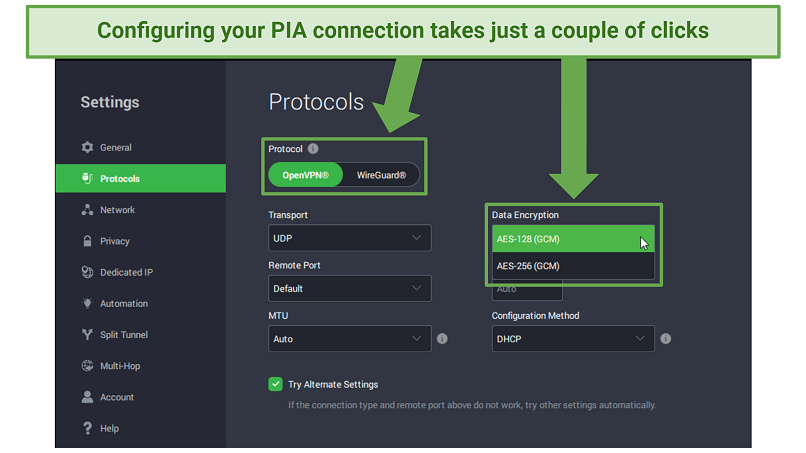 PIA also lets you tweak more advanced settings, such as maximum packet size
PIA also lets you tweak more advanced settings, such as maximum packet size
The only downside to all the customization options is that they can be hard to get to grips with if you’re new to VPNs. That said, the default settings work well for most online activities so you can get started without much setup. There’s also a 24/7 live chat available if you need any help.
As a first-time user, you can get PIA for just $2.03/month. The 2-year plan is much more affordable than TeamViewer’s subscription. Additionally, the 30-day refund period lets you try PIA without any risks.
Useful Features
- Unlimited simultaneous device connections. PIA lets you protect all your desktop devices, routers, and smartphones on a single account.
- Robust security. Like ExpressVPN, PIA has a strict no-logs policy, a RAM-only network, and a kill switch. It also features MACE, an effective ad and tracker blocker.
- Multi-Hop. PIA allows you to route your connection through a SOCKS5 or Shadowsocks proxy before the VPN server. This has the effect of obfuscating your connection, allowing you to bypass VPN-blocking firewalls.
FAQs on How TeamViewer VPN works
Is TeamViewer better than RDP (Remote Desktop Protocol)?
TeamViewer is easier to use and offers more features than RDP. Unlike RDP, it doesn’t necessitate port forwarding or firewall configuration. In addition to remote access, TeamViewer offers a built-in VPN (on Windows) and other advanced features, including file transfer, multiple platform support, and video conferencing.
That’s not to say that TeamViewer is without its faults. File transfers can be slow, with some users reporting capped speeds on large files. The software also requires constant updates, which can quickly become irritating. Finally, the free version limits you to a meeting size of 5 people and isn’t permitted for commercial use.
Is TeamViewer VPN safe to use?
Mostly, but it lacks some security features. The platform uses AES 256-bit encryption to secure the connections between remote devices. However, it doesn’t encrypt your internet traffic and actively logs your activity within the software. Only reliable VPNs with military-grade encryption and no-logs policies keep your data private.
Not only that, but TeamViewer itself has also experienced some serious breaches and cyber attacks. The company claims it has always been able to patch any vulnerabilities before they could be exploited by hackers. However, some customers have reported unauthorized access to their devices and even their financial accounts in the past.
What are the best TeamViewer alternatives for remote desk access?
Popular alternatives include NordVPN’s Meshnet, Splashtop, AnyDesk, LogMeIn, GoToMyPC, and RustDesk. They support all popular operating systems and have many extra features. Additionally, you can use a regular VPN to enhance online security alongside any remote desktop tool.
The professional messaging system Slack also lets you grant remote access to your device, although its features are a bit more limited than other dedicated remote-access software.
Why is TeamViewer not working for me?
Try updating or reinstalling the TeamViewer app and built-in VPN driver to fix connection problems. If you’re looking for help with online privacy or bypassing geoblocks though, TeamViewer won’t work at all. You need a traditional VPN to enjoy all these benefits.
Here are some other fixes you can try if you’re having issues with the TeamViewer software:
- Reduce screen resolution. TeamViewer may fail to work if the screen resolution of the remote device isn’t compatible with the host device.
- Adjust your firewall or antivirus settings. You can try turning off your firewall or antivirus program to see if it’s blocking TeamViewer.
- Update your operating systems and TeamViewer. Ensure the host and remote device are running on up-to-date operating systems. TeamViewer itself also requires frequent updates.
- Check your system’s date and time. Incorrectly set system time or date are common issues (especially on Linux).
- Install TeamViewer via an APK on Android. Sometimes Google Play may list an outdated version. Ensure you’re downloading the APK from the official TeamViewer website to avoid malware.
- Disable power-saving mode. Special device power-saving modes (Low Power Mode on iOS or Power Saving/Battery Saver on Android) can cause connection issues with TeamViewer.
Does TeamViewer work with Netflix US?
No, TeamViewer’s VPN can’t be used to access streaming services. Only high-grade VPNs with a global server network can securely access streaming services like Netflix US. The best VPNs can let you access Netflix US from anywhere in the world.
Get the Best TeamViewer VPN Alternative
TeamViewer VPN lets you remotely access databases, external hard drives, and printers. However, TeamViewer’s VPN doesn’t operate like a traditional VPN — it doesn’t safeguard your online traffic and can’t help you avoid geoblocks.
If that’s what you need, ExpressVPN is the best regular VPN I’ve tested. It uses military-grade security features to mask your online communications and protect you from cyber threats and monitoring. At the same time, it can unblock content in up to 94 countries, with speeds that support streaming in UHD. Plus, you can try ExpressVPN without risks thanks to its 30-day money-back guarantee.





