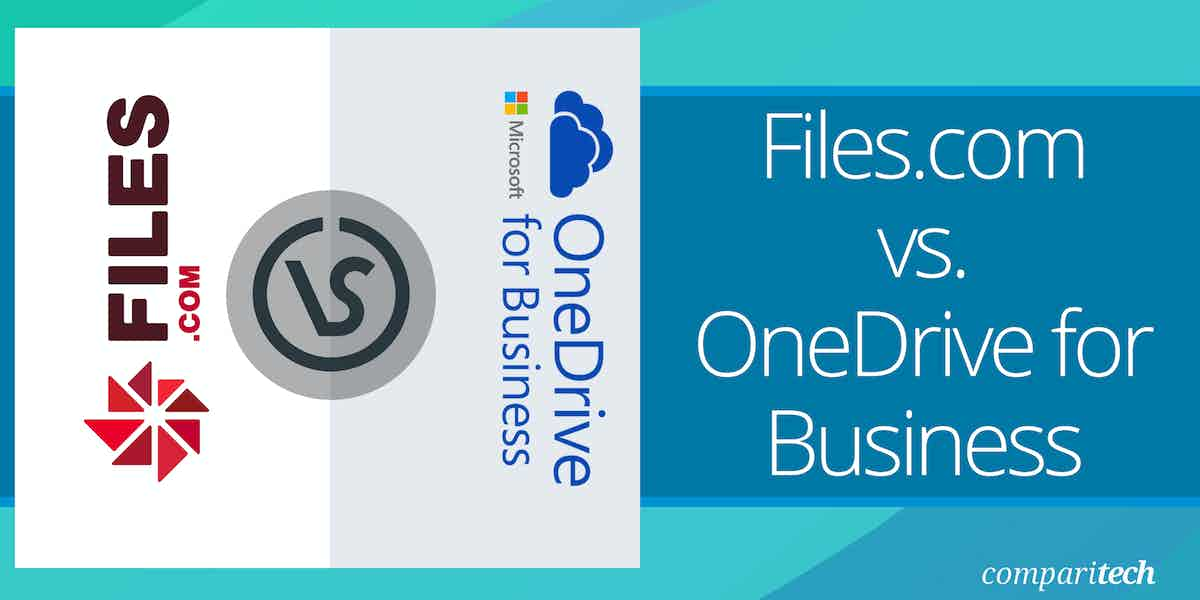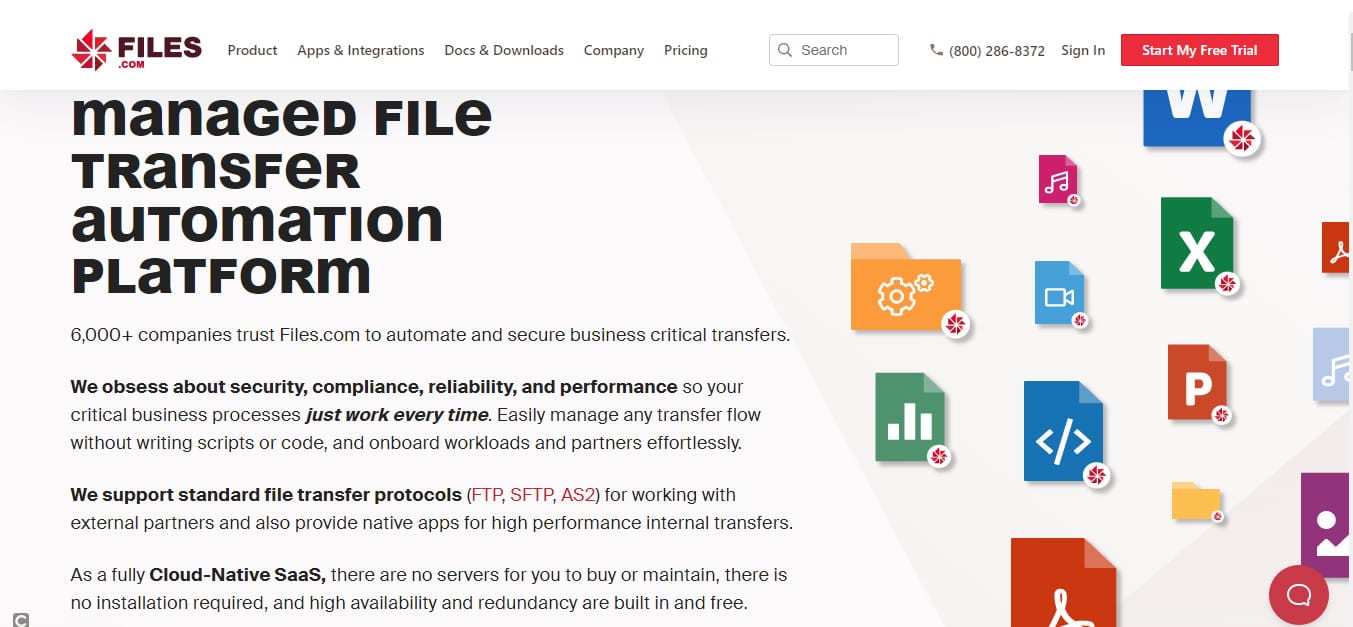Overview of Files.com
Files.com is a U.S.-based cloud-native Managed File Transfer (MFT), automation, and integration platform that enables organizations to securely store, transfer, and share files between users, teams, and organizations. MFT technology provides the secure transfer of data efficiently and reliably compared to insecure technologies such as FTP and HTTP. Files.com provides a cloud-centric approach to file-based automations and integrations while emphasizing security, compliance, and data residency for business-critical file transfers and exchanges.
Files.com is primarily designed for business-critical MFT workloads. It has been providing these services to enterprise customers for over 10 years now, servicing 6500+ global customers across key industries like healthcare, finance, media, technology, and more. Files.com acts as both a client and a server for SFTP, FTP, and Applicability Statement 2 (AS2) protocols. This allows you to easily connect to any partner, customer, or system without compromising security.
Key features and capabilities include:
- Full custom domains, with custom SSL certificates and dedicated IP address
- Real-time and scheduled sync integrations with 3rd party storage services such as Amazon S3, Azure, Google Cloud, SharePoint, Box, Dropbox, and more.
- Bi-directional FTP/SFTP—which means Files.com can act as an FTP/SFTP client in addition to a server, enabling complex workflows.
- Provides native apps for high-performance internal transfers.
- Advanced automation and workflows, including bi-directional webhooks, GPG encryption/decryption, click wraps, and watermarking
- Enterprise Single Sign On (SSO) services that support all major SSO providers
- Out-of-the-box integration support for various third-party services and technologies
- Encryption at rest and in-transit protects the confidentiality of data during storage and transfers.
Files.com offers a free 7-day trial with full access to the entire platform, including all integrations, automation, protocols, and APIs. When you’re ready to buy, your trial environment will seamlessly convert into your paid environment.
Overview of OneDrive for Business
Microsoft OneDrive is a cloud-based file-hosting service for individuals and businesses. OneDrive can also be used as a file-sharing and backend storage solution for Microsoft 365. The business edition known as OneDrive for Business is a full-featured managed cloud storage and backup platform designed primarily to suit the needs of businesses of all sizes. It replaced the discontinued Microsoft SharePoint Workspace. OneDrive for Business competes with major enterprise cloud storage and file hosting services such as those offered by Google, Dropbox, and others. OneDrive for Business is the ideal solution for organizations already invested in Microsoft products. OneDrive is tightly integrated with Microsoft 365 for business which comes with desktop versions of Office apps, email hosting with 50 GB mailbox and custom email domain address, file storage and sharing with 1 TB of OneDrive storage per user, and more.
OneDrive provides desktop and mobile applications to synchronize files and bring them together in one central place on OneDrive’s cloud servers where they can be accessed from any device with an internet connection. Syncing your OneDrive for Business files with the desktop and mobile app allows you to access them on those devices even when offline. OneDrive offers a variety of features: it has one of the best aesthetically pleasing web interfaces of any cloud storage service, the ability to create shared folders, collaborate on documents in real-time, built-in files on-demand and file restoration capabilities, and built-in image scanner, among many others.
A free 30-day trial of OneDrive for Business is available on request via Microsoft 365 Business Basic and Microsoft 365 Business Standard, with full access to the available features. However, you will be asked to provide credit card information to start off the trial period. According to Microsoft, your card won’t be charged until your free trial ends, and you can cancel anytime during the trial period. Your card will be automatically charged at the end of the trial, and then yearly thereafter.
Files.com Vs OneDrive for Business: How They Compare
Installation and Setup
Files.com is a SaaS-based MFT application, which means there are no installation hassles other than the usual sign-up process using an internet-connected device with a supported browser. Once the sign-up process is completed, your account will be activated instantly, and you can dive in and start exploring.
The admin portal makes onboarding easy and allows you to email invitations to new users. During this process, you can add users to groups with global share settings or define individual share access permissions. Desktop apps are available for Windows and macOS, and after users log into their account, it creates a mapped drive for swift access to shared cloud folders. Desktop apps extend your Windows or Mac devices with a Files.com drive, so you can open and save files in any application. A personal web portal provides access to private and shared folders, with options to upload and download files and folders.
OneDrive for Business is also a cloud-based file hosting service, which means there are no installation hassles other than the usual routine sign-up process. The sign-up process begins with a trial period which basically involves providing your credit card information, and you’re good to go. However, having to enter payment card information to kick-start the trial period can be a turn-off for some. Nonetheless, upon signing in for the first time, you will be prompted to sync all of your files into Microsoft OneDrive for Business. If the size of your files is in gigabytes, then you’re encouraged to download and use the desktop client.
OneDrive is designed to be an integral part of the Windows experience and is therefore pre-installed on Windows 10 devices. If you are a Windows 10 user, you simply need to sign in to a Microsoft account, and there you go. Once signed in, you can begin to store your files seamlessly. Users on other platforms such as Mac need to go through a formal installation process, which is pretty straightforward. However, Microsoft does not support installation on any flavor of Linux OS.
Cloud Storage and Backup
Files.com isn’t designed for online storage and backup, but it performs this function indirectly. It is primarily a cloud-based MFT application, which means its focus is on the secure transfer of files. This also implies that the huge amount of file data that passes through the Files.com network for file transfers is also securely stored on their cloud storage servers. Uploading files, copying files, creating, or updating new versions all contribute to an addition in storage usage. In addition, Files.com also allows you to schedule sync integrations with 3rd party storage services such as Amazon S3, Azure, Google Cloud, SharePoint, Box, Dropbox, and more.
On the other hand, OneDrive is a file hosting service, which means data storage and backup is part of its primary function. Microsoft OneDrive for Business offers a lot of cloud storage capacity per user, depending on your chosen plan. You can save your files to the OneDrive cloud servers by moving them to OneDrive’s dedicated syncing folder. OneDrive’s “files on-demand” allows users to keep files in the cloud to free up space on their local storage, thereby making it easier to access them with ease from anywhere and any device.
OneDrive can also automatically backup your desktop files and folders. But it doesn’t provide a full system backup. Those looking to back up everything on their system should consider these best cloud backup services. OneDrive’s “files restore” feature allows you to recover lost files.
Collaboration and Sharing
The real power of Files.com is made manifest when it comes to business-critical Managed File Transfer workloads, Content Collaboration, and File Sharing. Some Files.com customers deploy the service to their entire organization, unifying MFT and File Sharing. Others leverage the built-in integrations with SharePoint, Box, Dropbox, Google Drive, OneDrive, and others to build workflows and automations around content stored in another platform.
Files.com allows you to share individual files, groups of files, or entire folders via a unique secure link that functions as a bearer key. Once the link is generated, you can send it to the chosen recipient via email, chat, or any other method. In addition to the “Share Links” capability, Files.com also comes with user history logs, custom branding, built-in web hosting mode for hosting entire static websites (including JavaScript and CSS files) with web hosting features, share permissions that allow you to password protect, preview-only, add expiration date, and even watermark the files you share.
One unique feature that makes Files.com stand out among the rest is the share link inbox, which is designed for receiving files uploaded by anonymous users from anywhere in the world. Imagine the simplicity of providing a hyperlink in an email or on your organization’s website for anyone needing to upload documents such as invoices, receipts, legal documents, reports, and more. All these are designed and executed in a way that does not compromise the security of other files or your site as a whole.
OneDrive is the perfect collaboration tool for Microsoft 365 and other compatible documents. You and your team can access and edit these documents together in real time while keeping track of what edits are made and by whom. Although OneDrive for Business is not a full-blown file-sharing service, hosting your files on the platform means you can also share them easily with others. OneDrive allows you to share folders and files, and collaborate on various documents. Sharing a file in OneDrive is as easy as right-clicking on the file and clicking “share”, and you’re good to go. You can create shareable links and add user permissions. Business users can set link expiration dates for added security.
Integrations and Extensions
Files.com does not intend to replace your existing cloud file-sharing and collaboration solutions, rather, it wants to work with them. This is why it comes with out-of-the-box integrations with all key cloud providers such as Microsoft (Azure, SharePoint, OneDrive, Active Directory & Office), AWS (S3 & SNS), Google (Cloud & Drive), Box, Dropbox, Zapier, and dozens of others. Developers can also leverage Files.com native SDKs, API, and CLI tools to build custom integrations and connect to any folder located almost anywhere. and extend the capabilities of the application.
On the other hand, Microsoft’s approach to integration in OneDrive is to allow frictionless interconnectivity with other Microsoft products. In fact, the real power of OneDrive is made manifest in its depth of integration with Microsoft 365 and other Microsoft products such as Exchange, Teams, and Sharepoint. By default, all Microsoft 365 documents will be saved to your OneDrive account, keeping your documents safe and easy to share and collaborate. For those who want to build custom integrations, OneDrive provides a special API that can be used to extend its capabilities and functionalities. Just like most web integration APIs, it’s based on REST and fits very well into any Microsoft-centric business.
Security and Privacy
Files.com is loaded with lots of security features to ensure the confidentiality and integrity of data. The security features include encryption for data-at-rest and data-in-transit, four types of two-factor authentication, nine enterprise identity (SSO) integrations, and support for customer-managed GPG keys, SSH keys, and SSL certificates, built-in integrations with Yubikey, FIDO/U2F, Google Authenticator, Duo, Authy, and SMS. Highly configurable security settings include password policies, session policies, 2FA policies, and brute force rules. Files.com has servers across the globe and provides the option to configure the geographic region (and by extension, political jurisdiction) where your files will be stored in order to meet regulatory requirements.
When it comes to security and privacy, OneDrive lags very much behind. Though it attempts to tick some boxes in key areas such as two-factor authentication with the Microsoft Authenticator mobile app, OneDrive personal vault to protect sensitive data, and encryption to protect data at rest and in motion. However, OneDrive does not implement zero trust architecture. That means the encryption keys are kept under the control of Microsoft. Without zero-knowledge encryption, OneDrive could potentially unlock and read your files without your permission.
In fact, Microsoft, being a U.S.-based company, as well as a company based in the Five Eyes intelligence-sharing nations, has an inherent disadvantage when it comes to privacy. No matter what security and privacy features they have in place, Microsoft has a legal obligation to hand over your data if the law enforcement agents direct them to do so based on the Patriot Act, CLOUD Act, and the Five Eyes intelligence-sharing policies. If privacy is a concern, you may consider encrypting them before uploading them to the cloud using our best third-party data encryption tool. This renders your data meaningless to any prying eyes.
Licensing and Price Plans
Files.com offers affordable pricing options for businesses of all sizes. Its pricing plans are broken into Starter, Power, and Premier price plans as shown on the table below. Plan pricing is partially based on user count, which means that you must commit to a minimum number of users. Charges are based on one total monthly number called “Usage,” representing your total billable usage of the Files.com service. This “Usage” number is the sum of your “Storage Usage” and your “Transfer Usage.”
| Features | Starter | Power | Premier |
|---|---|---|---|
| Minimum User Commitment | 5 | Minimums Apply | Minimums Apply |
| Monthly Usage Included | 1 TB | 5 TB | 10 TB |
| Daily API Request Limit | 50,000 | 250,000 | 2,000,000 |
Table 1.0 | Files.com Price Plans
When it comes to pricing, OneDrive for Business seems relatively reasonable. The price plans are divided into four tiers: OneDrive for Business (Plan 1), OneDrive for Business (Plan 2), Microsoft 365 Business Basic, and Microsoft 365 Business Standard as shown in the table below. The different price plans allow you to go with the option that best fits your needs and budget. The Business Standard plan is ideal for mid to large Microsoft-focused businesses that require all the additional services and office apps.
| Features | OneDrive for Business (Plan 1) | OneDrive for Business (Plan 2) | Microsoft 365 Business Basic | Microsoft 365 Business Standard |
|---|---|---|---|---|
| Cost per user per month (USD) | 5.00 | 10.00 | 6.00 | 12.50 |
| Services Included | File sharing and OneDrive storage. | File sharing and OneDrive storage | OneDrive, Exchange, SharePoint, and Teams. | OneDrive, Exchange, SharePoint, Teams, and Yammer |
| Office apps Included | None | None | Web and mobile versions of Office apps | Outlook, Word, Excel, PowerPoint, OneNote Access (PC only) Publisher(PC only) |
| Productivity Tools and File Sharing | Yes | Yes | Yes | Yes |
Table 2.0 | OneDrive for Business Price Plans
L’article Files.com vs. OneDrive for Business est apparu en premier sur Comparitech.