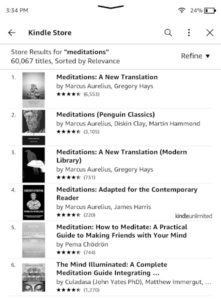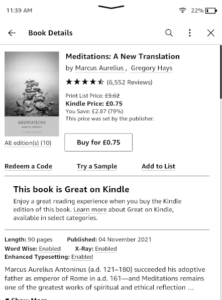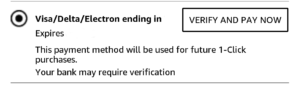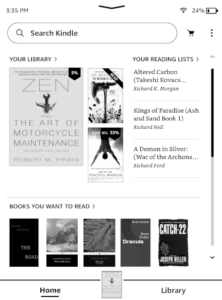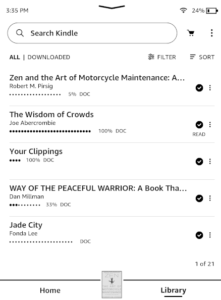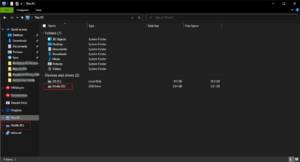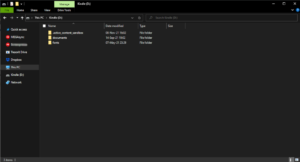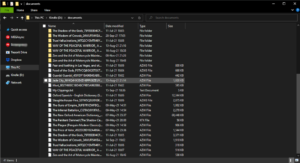If you’re reading this article, chances are you’ve just purchased a Kindle and want to start reading books on it; but how does Kindle work? This guide will answer that question and give you some ideas for how you can get the most out of the device.
All Kindles since the original Paperwhite run essentially the same firmware, so these steps should be the same regardless of which model you have (as long as it’s not an original Kindle or Kindle DX). We have a guide to the best Kindle models you can read.
Key Takeaways:
- Books purchased with your Amazon account are automatically added to your Kindle library and are ready to be read within seconds.
- You can also add e-books purchased or downloaded from another website, but the process requires a bit more work.
- There are thousands of classic books and other eligible titles in Amazon’s library that you can read for free by adding them to your Kindle account.
If you’re still on the fence about buying a Kindle, we recommend checking out our full Kindle comparison for all the details about the differences between models like the Kindle Oasis, the Kindle Paperwhite and the basic Kindle. If you’re confused about the differences between Amazon Fire Tablets (formerly the Kindle Fire) and Kindle e-readers, check out our Fire vs Kindle comparison instead.
-
07/23/2023 Facts checked
Updated information about supported e-book formats.
-
Nothing lasts forever, but in theory, yes. When you purchase a Kindle book, it gets added to your library, where it will stay indefinitely. You can download it onto multiple devices, and if you lose your current device, your books will still be stored on the cloud.
-
No, there’s no monthly fee for the Kindle device itself. However, the Kindle Unlimited subscription service gives you access to a vast library of books for $9.99 per month.
-
Most books on Kindle aren’t free, but some are. Older works and classics in particular are often free, and Amazon’s “cheap reads for Kindle” category has more than 10,000 free or low-priced books on offer.
Kindle User Guide & Instructions: What to Expect
Compared to tablets, Kindles are pretty simple devices. They’re made for one thing, and one thing only: to purchase and read (or listen to) books, which means there’s not a deluge of functionality to complicate things. In this guide we’ll cover the essentials and show you how to buy books and read them on your Kindle.
Setting up Your Kindle Device
Although setting up your Kindle for the first time is pretty straightforward, you still need to go through an initial setup process, connect the device to a WiFi network and register it with your Amazon account. We’re not going to go into too much detail here, but you can head over to our Kindle Setup Guide to learn everything you need to know about getting your Kindle ready to go.
How to Get E-books From the Kindle Store
One of the biggest advantages the Kindle has over other e-readers is that it’s directly integrated with the Amazon store. Seeing as Amazon has a near-monopoly on e-books, this makes buying new books and loading them onto your device as simple as it could possibly be.
We’ll assume for the purpose of this tutorial that your Kindle is already registered to an Amazon account with a valid payment method. Note that you can purchase books for your Kindle on any device with a web browser, but here we’ll show you how to do it on the Kindle itself.
- Search for the Book You Want to Buy
Tap on the search bar at the top of your Kindle’s home screen and enter the name of the book you want to buy.

- Select the Book From the Results
Select the correct book from the search results that appear.

- Click on the Button to Purchase the Book
Once on the book’s page, you’ll see a button that says “buy for” next to the price of the book. Tap the button to proceed.

- Select Payment Method and Pay
If you have “one-click purchase” enabled on your Amazon account, then that’s it. If not, you’ll see an overview of your purchase and a list of your Amazon payment options. Choose the card or account you want to pay with (or add a new one) and tap the button that says “verify and pay now.”

Once you’ve purchased the book, you can access it using your Kindle e-reader or the free Kindle app on your phone, tablet or computer (read our guide on how to read Kindle books on PC).
How To Get Free Ebooks
If you’re looking for free e-books, you’re in luck. Amazon offers more than 10,000 classic reads for free on its store. All you have to do is “purchase” them like you would any other book, and they’ll automatically appear in your Kindle’s library.
You can also try Kindle Unlimited free for 30 days by signing up for the trial. It offers a massive number of books, although it’s $9.99 per month after the free trial expires, so be sure to cancel Kindle Unlimited if you don’t want to pay. Learn all about it in our Kindle Unlimited guide or head to this Amazon page to browse Kindle Unlimited titles.
Additionally, Amazon Prime members can make use of a service called “Prime Reading,” which is essentially a less extensive version of Kindle Unlimited featuring around 2,500 titles, including both books and magazine subscriptions (check out our guide to what Prime Reading is, as well as our Prime Reading vs Kindle Unlimited comparison).
Furthermore, don’t forget your good-old library. Many libraries offer e-books that you can borrow like any normal book — you just need to sign up for your local library.
Of course, like with any media, there are other legally ambiguous ways to get free content. We’re not gonna name names here, but some simple Google searches should reveal a trove of free e-books online. Once you have a file, you can follow the instructions below for adding it to your Kindle device.
How To Read Ebooks on Your Kindle
If you purchased the book you want to read directly from Amazon’s store, this part is as easy as it could possibly be. However, books acquired from any other source require a bit more legwork, so we’ll cover both approaches, starting with how to read books purchased from Amazon.
Reading Amazon Kindle Books
If you download books from the Amazon store, reading them is incredibly easy.
- Enter the Library Section of Your Kindle
Whenever you unlock your Kindle, you start out on the “home” page. Simply click the button called “library” on the bottom of the screen to see your list of books.

- Select the Book You Want to Read
If you just purchased the book, it should be sitting at the top of your library. Otherwise, scroll down until you find the book and tap on it. This will open the book and you can start reading.

Reading Non-Amazon Kindle Books
As we mentioned, reading books that you’ve purchased or downloaded from other sources requires you to do a bit more work. In order to get the file onto your Kindle, you have two options.
You can either:
- Send the file directly to your device via your Kindle email address, or
- Connect it to a computer with a USB cable and transfer the file manually.
We’ll cover the latter method here, but you can check out our guide on how to send books to your Kindle email if you’d rather do it that way.
The first thing you need to do is make sure that your e-book is in a format supported by Kindle devices, meaning EPUB or AZW3.
Kindles can also read PDF files, but they’re ill-suited for Amazon’s e-readers. If you need to convert your digital books before continuing, check out our e-book format guide.
With that out of the way, we’ll continue our instructions assuming that you have your Kindle-compatible e-book file ready.
- Connect Your Kindle to a Computer
The first thing you need to do is connect your Kindle to a computer’s USB port using either a micro USB cable or a USB-C cable, depending on what Amazon Kindle version you have.

- Open Your Kindle in File Explorer or Finder
Once connected, your Kindle should appear in file explorer or finder (depending on your operating system) as an external device. Open it to see its folder structure.

- Move Your E-books to Your Kindle
Find the folder called “documents” on your Kindle and simply drag and drop your e-book files here. Your books will now appear in your Kindle’s library the next time you look.

Final Thoughts: How to Use Kindle
That’s it for our basic rundown on how to use Kindle devices. Now that you’ve got an understanding of the basics and your device is up and running, we recommend a Kindle Unlimited subscription. Although it’s yet another monthly payment to manage, Kindle Unlimited Books is a great deal as it provides access to enough books to satisfy anyone, regardless of reading habits. You can remove Kindle DRM to gain the freedom to share books.
What did you think of our Kindle instructions? Do you have your new Kindle loaded up with digital content, or is there something that still leaves you pondering, How do Kindles work? Let us know in the comments below, and as always, thank you for reading.
The post Kindle User Guide 2023: How Does Kindle Work? appeared first on Cloudwards.